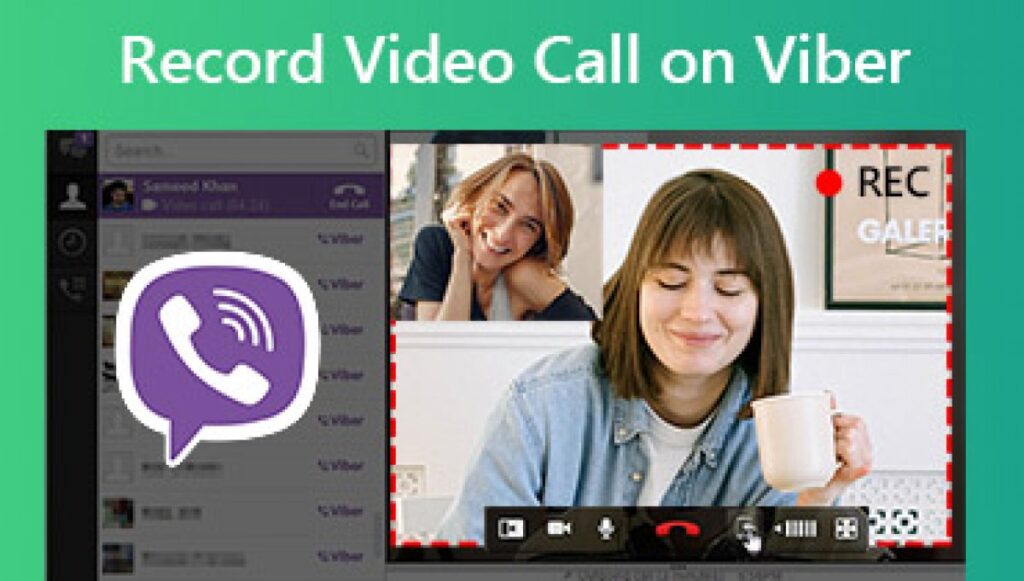Why Install Viber on Your Computer?
Viber, developed by Viber Media S.à r.l., is a global VoIP and messaging platform with over 1 billion users. Its desktop version enhances usability by offering a larger interface, keyboard typing, and seamless integration with mobile chats. Whether you’re making international calls, joining group chats, or sharing files, Viber for PC provides a robust experience with features like:
- High-Quality Calls: Free voice and video calls with minimal lag, even on moderate connections.
- End-to-End Encryption: Ensures privacy for chats and calls.
- Group Features: Supports group chats with up to 250 members and video calls with up to 20 participants.
- Cross-Device Sync: Transfers calls and messages instantly between phone and computer.
- Sticker and GIF Support: Enhances conversations with expressive elements.
For a deeper dive into Viber’s communication benefits, check out the Viber for Windows download guide. Installing Viber on your computer is ideal for remote workers, gamers, or anyone seeking a more comfortable messaging experience.
Learn more about VoIP app benefits from TechRadar’s guide to VoIP services.
System Requirements and Pre-Installation Preparation
Before installing Viber on your computer, ensure your system meets the minimum requirements to avoid compatibility issues.
System Requirements
- Windows:
- Operating System: Windows 10 (Version 1607 or newer, 64-bit recommended) or Windows 11.
- Processor: Intel Core i3 or equivalent (dual-core, 2.0 GHz+).
- RAM: 4GB minimum (8GB recommended for multitasking).
- Storage: 200MB free disk space.
- Internet: Broadband connection (Wi-Fi or Ethernet) for calls and downloads.
- macOS:
- Operating System: macOS 10.13 (High Sierra) or later.
- Processor: Intel-based Mac (M1/M2 compatible).
- RAM: 4GB minimum.
- Storage: 200MB free disk space.
- Internet: Stable broadband connection.
Pre-Installation Steps
- Check for Updates: Ensure your OS is up to date via Settings > Windows Update (Windows) or System Settings > Software Update (macOS).
- Verify Internet Connection: Test your Wi-Fi or Ethernet for stability to prevent download interruptions.
- Free Up Storage: Clear at least 300MB to accommodate the installer and app data.
- Prepare Your Phone: Viber on PC requires an active mobile account, so have your phone ready with Viber installed and a registered number.
- Disable Security Software Temporarily: Some antivirus programs may block the installer. Pause Windows Defender or third-party software during installation.
These steps ensure a smooth Viber installation process on your computer, minimizing potential errors.
Step-by-Step Guide to Installing Viber on a Computer
Installing Viber on a Windows or macOS computer is straightforward. Follow these steps to get started.
Step 1: Download Viber from the Official Source
- Open your preferred browser (e.g., Chrome, Edge, or Safari) and visit the Viber official website.
- Navigate to the “Downloads” section and select “Viber for Desktop” (Windows or macOS version).
- Click “Download” to get the installer file (approximately 100-150MB). Ensure the file is from Viber Media S.à r.l. to avoid malicious downloads.
Tip: Always use the official website to prevent downloading tampered files.
Step 2: Run the Installer
- Locate the downloaded file in your Downloads folder (e.g., ViberSetup.exe for Windows or Viber.dmg for macOS).
- Double-click to launch the installer. On Windows, you may need to click “Yes” to grant administrative permissions; on macOS, drag the Viber icon to the Applications folder.
- Follow the on-screen prompts:
- Choose the installation language (English by default).
- Accept the license agreement.
- Select the installation directory (default: C:\Program Files\Viber for Windows or /Applications for macOS).
- The installation takes 1-2 minutes, depending on your system.
Step 3: Activate Viber on Your Computer
- Launch Viber from the desktop shortcut or Start menu (Windows) / Applications folder (macOS).
- A QR code will appear on the screen, prompting you to link your mobile Viber account.
- On your phone:
- Open the Viber app (ensure it’s updated to the latest version).
- Go to More > Settings > Account > Desktop & Tablets.
- Scan the QR code displayed on your computer screen.
- Once scanned, Viber syncs your chats, and the desktop app is ready to use.
Step 4: Configure Settings
- Adjust preferences in Viber > Settings:
- Notifications: Customize sound and pop-up alerts.
- Audio/Video: Test microphone and webcam for calls.
- Privacy: Enable/disable read receipts or online status.
- Log in to your Google account if you use Viber Backup to restore chats.
Step 5: Verify Installation
- Send a test message or make a call to a Viber contact to confirm functionality.
- Check chat synchronization between your phone and computer.
- Test group chat features or sticker sending to ensure all components work.
Key Features and Benefits of Viber on Desktop
Viber’s desktop app enhances communication with features tailored for computer users.
Core Features
- Free Calls and Messages: Connect with Viber users worldwide at no cost via internet.
- Group Chats and Calls: Manage groups of up to 250 members or host video calls with 20 participants.
- End-to-End Encryption: Secures all one-on-one chats and calls, protecting sensitive data.
- Sticker and GIF Library: Access thousands of expressive elements or create custom stickers.
- Viber Out: Make low-cost calls to non-Viber numbers (e.g., landlines).
- File Sharing: Send documents, images, or videos up to 200MB.
Benefits for Desktop Users
- Larger Interface: Typing on a keyboard and viewing chats on a bigger screen improves efficiency.
- Multitasking: Run Viber alongside work apps like Microsoft Office or Zoom.
- Battery Savings: Using Viber on a computer reduces phone battery drain.
- Seamless Sync: Switch between devices without losing conversations.
Compared to competitors like WhatsApp or Telegram, Viber’s desktop app excels in call quality and community features. Its low system requirements make it accessible on older PCs.
Real-World Applications of Viber on a Computer
Viber’s desktop version is versatile across various scenarios:
- Personal Use: Video call family abroad or manage group chats for events like reunions. For example, users can share wedding plans via group chats with real-time updates.
- Professional Use: Remote teams conduct meetings via Viber’s video calls or share project files securely. Freelancers use Viber Out to contact clients without high phone bills.
- Community Engagement: Join Viber Communities for hobbies (e.g., gaming, travel) and discuss topics with thousands of members.
- Education: Teachers share lecture notes or host study group calls, leveraging screen-sharing capabilities.
Viber’s encryption ensures privacy in these scenarios, making it a trusted tool for sensitive communications.
Common Problems and Troubleshooting During Viber Installation
Installation issues can occur, but most are easily resolved. Here are common problems and solutions:
Installation Errors
- “Installer Failed” Error: Ensure you have administrative privileges. Right-click the installer and select “Run as Administrator.”
- Insufficient Storage: Free up at least 300MB by deleting temporary files via Disk Cleanup (Windows) or Storage Management (macOS).
- Incompatible System: Verify your OS meets requirements (Windows 10+ or macOS 10.13+). Update if needed.
Post-Installation Issues
- QR Code Not Scanning: Ensure your phone’s Viber app is updated. Clean your camera lens or adjust screen brightness.
- Sync Issues: Check internet stability on both devices. Log out and back in to refresh the connection.
- No Audio/Video in Calls: Test your microphone and webcam in Viber > Settings > Audio & Video. Close bandwidth-heavy apps like streaming services.
- App Crashes: Update Viber to the latest version . Clear app cache or reinstall if persistent.
If issues remain, visit Viber’s Help Center or community forums for support.
Latest Trends in Desktop Messaging Apps
In 2025, desktop messaging apps are evolving with new technologies:
- AI Integration: Viber’s latest updates include AI-driven chat summaries and translations, enhancing multilingual communication.
- Privacy Enhancements: Stricter encryption protocols align with GDPR and CCPA regulations.
- 5G Optimization: Desktop apps leverage faster networks for 4K video calls and instant file transfers.
- Cross-App Functionality: Viber integrates with tools like Google Drive for seamless file sharing.
Viber remains competitive by regularly updating its desktop client, ensuring compatibility with Windows 11 and macOS Sequoia.
Install Viber on Your Computer for Seamless Communication
Installing Viber on a computer is a simple process that unlocks a powerful communication platform for personal and professional use. By following the outlined steps, running the installer, and syncing via QR code—you can enjoy free calls, secure messaging, and group features on a larger screen. Troubleshooting tips address common issues, while Viber’s features cater to diverse needs, from family chats to business meetings.