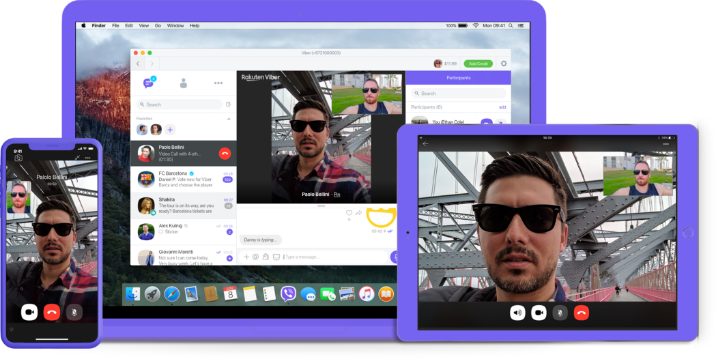Viber, developed by Rakuten, serves over 1 billion users worldwide with its free and secure communication tools. Its video calling feature stands out for its high-definition quality, low latency, and end-to-end encryption, making it ideal for both personal and professional use. Supporting platforms like iOS, Android, Windows, macOS, and Linux, Viber ensures your calls are synced across devices, allowing you to switch seamlessly between your phone and desktop. Whether you’re new to Viber or looking to optimize your video calling experience, this guide provides everything you need to get started.
Step-by-Step Guide to Using Video Calling on Viber
Viber’s video calling feature is intuitive and accessible across devices. Below are detailed instructions for initiating video calls on mobile and desktop platforms, as well as tips for group video calls and advanced features.
1. Setting Up Viber for Video Calling
Before making a video call, ensure Viber is installed and set up correctly:
- Download Viber: Visit the Viber official website or your device’s app store (Google Play, App Store, or Huawei AppGallery) to download Viber. The app is free and compatible with iOS 13.0+, Android 5.0+, Windows 7+, macOS 10.13+, and Linux (Ubuntu 16.04+).
- Install and Register: Open the app, enter your phone number, and verify it with the SMS code. Grant permissions for contacts, camera, and microphone to enable video calling.
- System Requirements: A stable internet connection (Wi-Fi or 4G/5G) and a device with at least 2GB RAM are recommended for optimal performance.
- Tip: Keep Viber updated to the latest version (as of September 2025, version 23.0 or higher) to access improved video codecs and features.
2. Making a Video Call on Mobile (iOS & Android)
Follow these steps to start a video call on your smartphone:
- Open Viber: Launch the Viber app on your iOS or Android device.
- Select a Contact: Navigate to the “Contacts” or “Chats” tab. Look for contacts with a Viber badge, indicating they can receive free video calls.
- Initiate the Call: Tap the contact’s name, then press the video call icon (a camera symbol) at the top of the chat screen. Alternatively, go to the “Calls” tab, search for the contact, and select “Video Call.”
- Manage the Call: Once connected, you can:
- Switch between front and rear cameras by tapping the camera toggle.
- Mute the microphone or turn off the camera for audio-only mode.
- Adjust self-view size by dragging the corners of your video feed.
- Tip: For non-Viber users, use Viber Out to make video calls to landlines or mobiles at low rates. Learn more at Viber’s official help center.
3. Making a Video Call on Desktop (Windows, macOS, Linux)
Viber’s desktop app supports video calls with additional features like screen sharing and group calls:
- Launch Viber Desktop: Ensure your desktop app is linked to your mobile account.
- Find a Contact: Use the search bar or “Compose” button to locate the contact.
- Start the Call: Click the video call icon (camera symbol) next to the contact’s name or in the chat window.
- Advanced Features:
- Screen Sharing: Click the “Share Screen” button in the control panel to share your entire screen or a specific application. Stop sharing by clicking the green “Share Screen” button.
- Add Participants: Drag contacts from your list into the call screen or use the “Participants” panel to add up to 39 additional users (40 total).
- Transfer Calls: Move the call to another device (e.g., from desktop to phone) by selecting “Transfer Call” in the control panel.
- Tip: Enable “Blur Background” (Mac only) for a professional appearance during calls.
4. Starting a Group Video Call
Viber supports group video calls with up to 40 participants on desktop and 5 on mobile:
- From an Existing Group: Open a group chat, click the video call icon, and select up to 39 members (desktop) or 4 (mobile).
- Create a New Group: Click “Compose,” select “New Group,” add contacts, and start the video call.
- Features:
- Switch between “Grid View” (see all participants) and “Speaker View” (focus on the active speaker).
- Send messages to participants during the call via the “Group Chat” button.
- Tip: Ensure all participants have a stable internet connection for smooth group calls.
Real-World Applications of Viber Video Calling
Viber’s video calling feature is versatile, catering to diverse use cases:
1. Personal Communication
Stay connected with friends and family worldwide. For example, expatriates can use Viber to video call relatives for free, avoiding costly international charges. The high-definition video ensures clear visuals for catching up or celebrating special occasions.
2. Remote Work and Collaboration
Professionals use Viber for virtual meetings, especially in regions with unreliable mobile networks but strong Wi-Fi. The screen-sharing feature is ideal for presentations or collaborative troubleshooting. Businesses leveraging Viber Business Calls integrate video for customer support.
3. Education and Online Learning
Teachers and students use Viber for virtual classes or study groups. Group video calls allow interactive discussions, while file-sharing during calls supports exchanging study materials.
4. Technical Support
IT professionals can provide remote assistance by initiating video calls to guide clients visually. Screen sharing helps demonstrate solutions, making it a practical tool for tech support teams.
5. Social Communities
Viber Communities enable group video calls for hobbyists, fan groups, or local organizations. For example, a book club can host virtual discussions with members across different cities.
Tips for Optimizing Viber Video Calls
To ensure the best video calling experience, consider these tips:
- Stable Internet: Use Wi-Fi or 4G/5G for consistent connectivity. A minimum speed of 1Mbps is recommended for HD video.
- Quality Equipment: Use a headset with a microphone to reduce background noise and improve audio clarity.
- Lighting and Background: Position yourself in a well-lit area and use the background blur feature (Mac) for a professional look.
- App Updates: Regularly update Viber to access optimized video codecs and bug fixes.
- Test Settings: Use Viber’s “Call Settings” to test your camera and microphone before starting a call.
Common Questions (FAQ)
| Question | Answer |
|---|---|
| Can I video call non-Viber users? | Yes, use Viber Out to call landlines or mobiles at low rates. Ensure you have Viber Out credits. |
| Are Viber video calls free? | Viber-to-Viber video calls are free with an internet connection. Viber Out calls incur a fee. |
| Why is my video call lagging? | Lagging is often due to poor internet. Switch to Wi-Fi, lower the video quality to “Flow,” or close background apps. |
| How many people can join a group video call? | Up to 40 on desktop and 5 on mobile. |
| Is screen sharing available on mobile? | No, screen sharing is currently desktop-only. |
Master Video Calling with Viber
Viber’s video calling feature offers a powerful, secure, and cost-effective way to connect with others, whether for personal chats, remote work, or community engagement. With its intuitive interface, high-definition video, and support for group calls and screen sharing, Viber is a versatile tool for 2025. By following the steps outlined—downloading the app, setting up your account, and initiating calls—you can enjoy seamless video communication across devices.
Start using Viber today by visiting the Viber official website and explore its full range of features. For additional tips on using Viber’s communication tools, refer to our guide on make voice calls on Viber. Whether you’re connecting with loved ones or collaborating with colleagues, Viber’s video calling ensures you stay connected, anywhere, anytime.