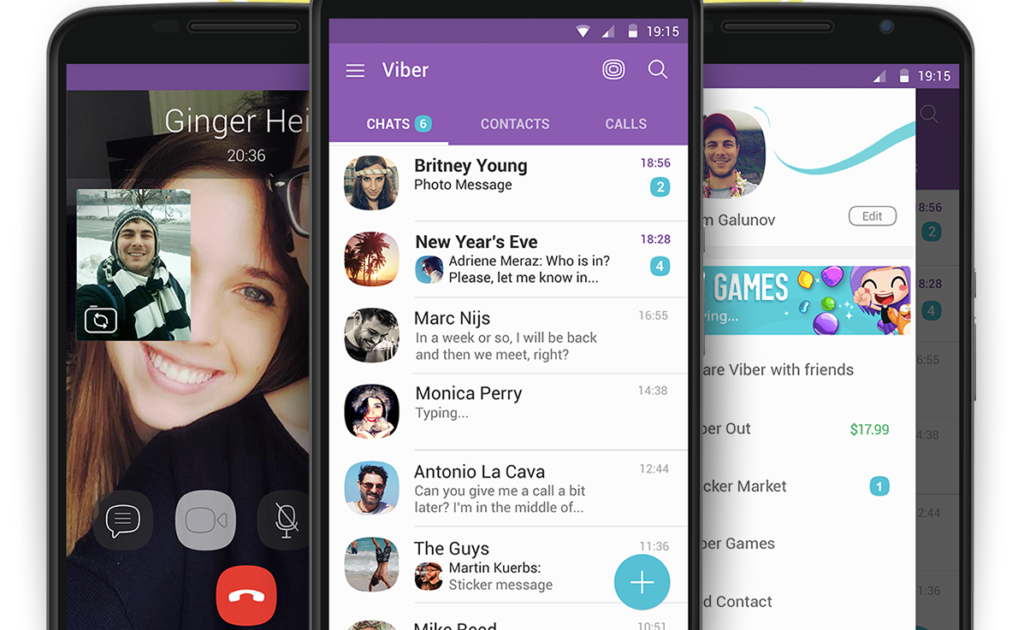One of the core functions of Viber is seamless synchronization of contacts, ensuring you can instantly connect with friends, family, or colleagues already using the app. However, syncing contacts can sometimes be confusing, especially for new users or those switching devices. This comprehensive guide explains how to sync contacts with Viber across mobile and desktop platforms, offering step-by-step instructions, practical applications, advantages, troubleshooting tips, and insights into the latest trends. Whether you’re setting up Viber for the first time or resolving sync issues, this article will help you master contact synchronization and enhance your Viber experience.
Step-by-Step Guide to Syncing Contacts with Viber
Syncing contacts with Viber is straightforward, but the process varies slightly depending on your device. Below are detailed instructions for mobile (Android/iOS) and desktop platforms, based on Viber’s 22.x version in 2025.
Syncing Contacts on Mobile (Android/iOS)
- Install and Set Up Viber:
- Download Viber from the Google Play Store (Android) or App Store (iOS).
- Open the app, sign in with your phone number, and complete the verification process using the SMS code.
- Grant Contact Permissions:
- Upon first launch, Viber prompts you to allow access to your contacts. Tap “Allow” to enable syncing.
- If you skipped this step, go to your phone’s settings:
- Android: Settings > Apps > Viber > Permissions > Contacts > Allow.
- iOS: Settings > Apps > Viber > Contacts > Full Access or Limited Access (select specific contacts if preferred).
- Enable Sync in Viber:
- Open Viber, tap the “More” tab (three dots or lines, bottom-right).
- Navigate to Settings > General.
- Locate “Sync Contacts” and toggle it on. A checkmark or confirmation indicates syncing is active.
- Verify Contact List:
- Go to the “Calls” or “Contacts” tab in Viber. Contacts with a Viber badge are registered users.
- If contacts are missing, tap “Update Contacts” (Android) or “Refresh” (iOS) in the Contacts menu to force a sync.
- Manually Add Contacts:
- If a contact doesn’t appear, ensure their number is in your phone’s address book in international format (e.g., +1-123-555-1234).
- Alternatively, add them via QR code for faster integration. Learn more in this Viber QR code guide.
Syncing Contacts on Desktop
- Install Viber Desktop:
- Download the desktop app from Viber’s download page.
- Open the app and scan the QR code displayed using your mobile Viber app (More > QR Scanner).
- Sync Contacts:
- Once logged in, Viber automatically syncs contacts from your mobile device to the desktop app.
- Click the “Contacts” tab to verify. If contacts are missing, tap “Sync” on your mobile app (Settings > General > Sync Contacts).
- Troubleshoot Sync Issues:
- Ensure both devices are connected to the internet.
- Update the desktop app to the latest version to resolve compatibility issues.
Adding New Contacts to Sync
When you add a new contact to your phone’s address book, Viber should automatically sync it if “Sync Contacts” is enabled. To add a contact directly in Viber:
- Tap “More” > “Add Contact.”
- Enter the phone number in international format or scan their QR code.
- Tap “Save” (iOS) or the checkmark (Android) to add and sync the contact.
Practical Applications of Viber Contact Syncing
Viber’s contact syncing feature is versatile, supporting various real-world scenarios:
1. Personal Communication
Syncing contacts allows you to instantly connect with friends and family on Viber. For example, a user in the Philippines added 50+ contacts after enabling sync, effortlessly resuming group chats with overseas relatives.
2. Professional Networking
Business professionals can sync contacts to manage client communications. A marketing team used Viber’s synced contact list to coordinate a campaign, streamlining group calls and file sharing.
3. Community Building
Viber Communities benefit from synced contacts, enabling organizers to invite members quickly. A local charity synced 200+ contacts to create a community group, boosting event participation.
4. Cross-Device Continuity
Syncing ensures seamless transitions between devices. A freelancer reported syncing contacts between an Android phone and Windows PC, maintaining consistent access to client chats.
Advantages of Viber Contact Syncing
Viber’s contact syncing offers several benefits:
- Efficiency: Automatically identifies Viber users in your address book, saving time compared to manual searches.
- Cross-Platform Support: Syncs contacts across mobile and desktop, ensuring accessibility.
- Security: End-to-end encryption protects contact data during syncing.
- User-Friendly: Intuitive interface simplifies the process, ideal for non-tech-savvy users.
- Real-Time Updates: Contacts sync instantly when added to your phone’s address book.
Compared to WhatsApp, which requires manual contact additions in some cases, Viber’s automatic syncing is more streamlined。
Common Issues and Troubleshooting
Issue 1: Contacts Not Syncing
- Solution: Check permissions in your phone’s settings (Settings > Apps > Viber > Contacts > Allow). Ensure the app is updated. Reinstall Viber if necessary, but back up chats first (Settings > Account > Viber Backup).
Issue 2: Duplicate Contacts
- Solution: Edit your phone’s contact list to remove duplicates. Use international number formats (+country code) to avoid recognition issues.
Issue 3: Contacts Missing on Desktop
- Solution: Force a sync by tapping “Sync” on your mobile app. Check firewall settings to ensure Viber ports (80, 443, 4244, 5242, 5243, 7985) are open.
Issue 4: New Contacts Not Appearing
- Solution: Manually refresh the contact list (Contacts > Update Contacts). Ensure numbers are in international format.
Issue 5: Syncing Slow or Incomplete
- Solution: Verify internet connectivity. Restart the app or device. For large contact lists (>1000), allow extra time for syncing or update to the latest Viber version.
Seamlessly Sync Contacts with Viber
Syncing contacts with Viber is a quick and secure way to stay connected with your network. By following the steps outlined—granting permissions, enabling sync, and troubleshooting issues—you can ensure your contact list is always up to date across devices. From personal chats to professional collaborations, this feature enhances Viber’s utility in 2025’s connected world.