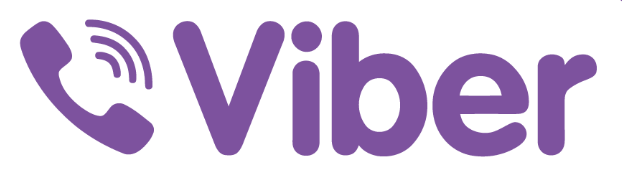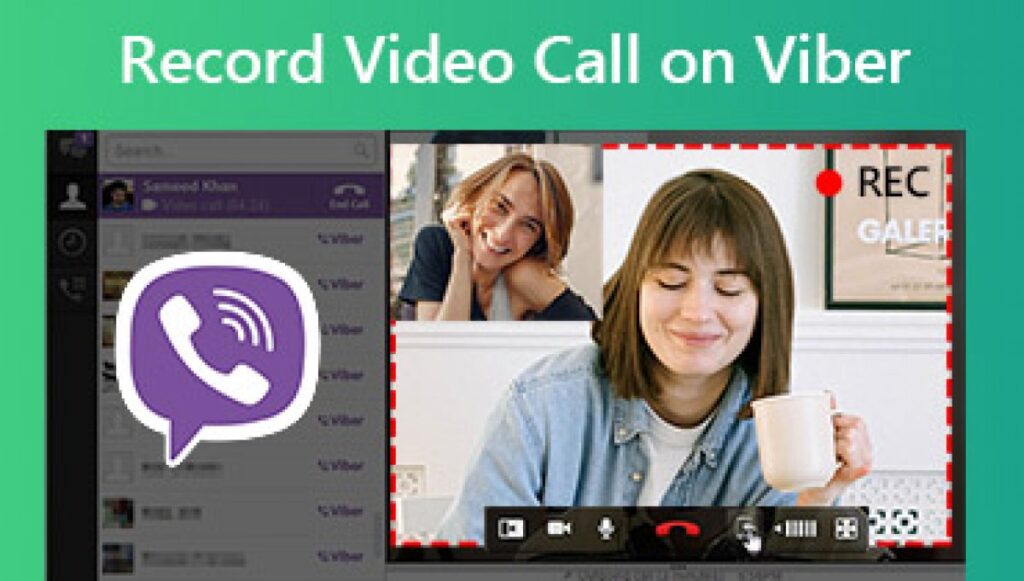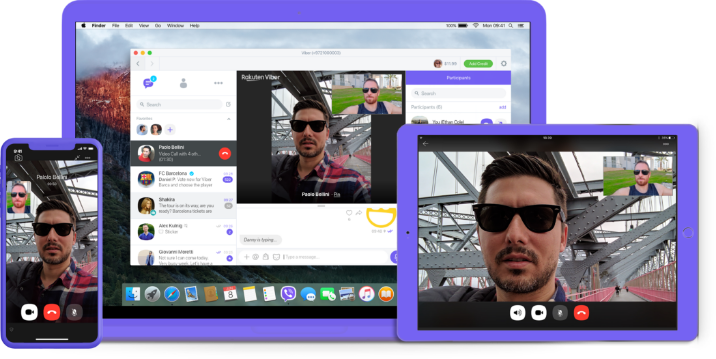In today’s connected world, Viber stands out as a leading instant messaging and calling app, serving over 1 billion users globally (Viber Official Data, 2025). With features like high-quality voice and video calls, group chats, and end-to-end encryption, Viber offers a secure and versatile platform for personal and professional communication. Setting up your Viber profile correctly is the first step to unlocking these features, ensuring your account is secure, personalized, and optimized for seamless interaction.
This 2,000-word guide, How to Set Up Your Viber Profile Correctly: A Complete Guide with Expert Tips, provides a step-by-step tutorial on creating and configuring your Viber profile on mobile or desktop devices. From account registration to privacy settings and profile customization, we cover everything you need to know. Whether you’re a student connecting with friends, a professional coordinating with colleagues, or a traveler staying in touch globally, this guide will help you get started. For more details, visit Viber Official. Let’s dive into setting up your Viber profile the right way!
Why Setting Up Your Viber Profile Correctly Matters
A well-configured Viber profile enhances your user experience by:
- Ensuring Security: Proper setup with strong privacy settings protects your data.
- Personalizing Communication: A customized profile makes it easier for contacts to recognize you.
- Enabling Features: Correct configuration unlocks group chats, stickers, and multi-device sync.
- Facilitating Connectivity: A verified profile ensures seamless calls and messages worldwide.
Below, we outline the steps to set up your Viber profile, optimized for iOS, Android, and desktop platforms.
Step 1: Download and Install Viber
1.1 Choose the Right Platform
Viber is available on iOS, Android, Windows, macOS, and Linux. To begin:
- Mobile Devices: Visit the App Store (iOS) or Google Play Store (Android). Search for “Viber Messenger” and ensure you select the official app by Viber Media S.à r.l.
- Desktop: Download the desktop version from Viber’s official download page.
- Huawei Devices: Use the Huawei AppGallery for compatible versions.
Tip: Ensure your device meets Viber’s minimum requirements (iOS 15.0+ or Android 5.0+). Check your storage space (Viber app size is ~200MB) and connect to a stable Wi-Fi or data network.
1.2 Install the App
- Click “Install” or “Get” in the app store.
- For desktop, run the installer and follow the prompts.
- Once installed, locate the Viber icon on your home screen or desktop and open the app.
Step 2: Register Your Viber Account
2.1 Enter Your Phone Number
Viber uses your phone number as the primary identifier for your account.
- Open Viber and select your country code (e.g., +1 for the US, +86 for China).
- Enter your active phone number and tap “Continue.”
- Viber will send a 6-digit verification code via SMS or automated voice call.
Note: Ensure your number is active and can receive SMS. If you don’t receive the code, tap “Resend Code” or select “Voice Call” for an automated call.
2.2 Verify Your Account
- Enter the verification code in the app.
- If prompted, grant permissions for contacts, camera, and microphone to enable full functionality (e.g., calls, group chats).
- Upon successful verification, Viber will create your account and sync your contacts who are already on Viber.
Step 3: Configure Your Viber Profile
3.1 Set Up Your Profile Details
A complete profile helps contacts identify you and enhances your Viber experience.
- Profile Photo: Tap the menu (three lines, top-left on mobile; bottom-left on desktop) > “Edit Profile” > “Add Photo.” Upload a clear image or take a selfie.
- Display Name: Enter a name (e.g., “John Doe” or a nickname). Avoid generic names to ensure recognizability.
- Status: Add a short status (e.g., “Available” or “Exploring the world!”) to reflect your personality.
Tip: Use a high-quality photo and a unique name to stand out in group chats or communities.
3.2 Customize Privacy Settings
Viber prioritizes user privacy with end-to-end encryption and customizable settings. To configure:
- Go to Settings > Privacy.
- Online Status: Choose who sees when you’re online (Everyone, Contacts, or Nobody).
- Last Seen: Control visibility of your last active time.
- Profile Photo: Decide who can view your photo (e.g., Contacts Only).
- Hidden Chats: Enable hidden chats for sensitive conversations (requires a PIN).
- Two-Step Verification: Activate via Settings > Account > Two-Step Verification to add an extra security layer with a 6-digit PIN.
Note: Viber’s end-to-end encryption ensures messages and calls are secure, but privacy settings enhance control over your visibility.
Step 4: Optimize Viber for Your Needs
4.1 Enable Multi-Device Sync
Viber supports seamless syncing across mobile and desktop devices.
- Desktop Setup: After installing Viber on your computer, open the app and scan the QR code displayed using your mobile Viber app (More > QR Scanner).
- Sync Benefits: Chats, stickers, and media sync instantly, and calls can be transferred with one tap.
- Note: Ensure your primary device (phone) remains active, as desktop Viber requires it for authentication.
4.2 Customize Notifications
To stay updated without distractions:
- Go to Settings > Notifications.
- Enable/disable sounds, vibrations, or LED alerts.
- Customize group chat notifications to prioritize important conversations.
- For iOS, adjust notification styles in Settings > Notifications > Viber (e.g., banners, lock screen).
4.3 Explore Stickers and Themes
Personalize your chats with Viber’s extensive sticker library and themes.
- Stickers/GIFs: Access via the sticker icon in any chat. Download free or premium sticker packs from the Viber Sticker Market.
- Themes: Go to Settings > Appearance to change chat backgrounds or app themes.
Tip: Create custom stickers for a unique touch (available in some regions).
Step 5: Join or Create Communities
Viber Communities allow you to connect with people sharing your interests (e.g., travel, gaming, or professional groups).
- Join a Community: Search for public communities via More > Communities or join via invite links.
- Create a Community: Tap Create Community, set a name, description, and privacy level (public or private).
- Benefits: Communities support up to 1 billion members, with features like pinned messages and admin controls.
Case Study: A travel enthusiast joins a “Global Wanderers” Viber Community, sharing photos and tips while using privacy settings to control who sees their profile.
Practical Applications of a Well-Set Viber Profile
1. Personal Communication
A correctly set Viber profile ensures friends and family can easily identify and contact you. High-quality voice/video calls and group chats make it ideal for staying connected across time zones. Example: Sarah, a student abroad, uses Viber’s video calls to connect with family, with her profile photo and status making her recognizable in group chats.
2. Professional Collaboration
Viber’s group chats (up to 250 members) and communities are perfect for teams. A clear profile with a professional photo and name enhances credibility. Example: A marketing team uses a Viber group to share files and coordinate campaigns, with synced desktop access streamlining workflows.
3. Community Engagement
Viber Communities foster social interaction. A well-configured profile with a visible photo and status encourages engagement in hobby-based or professional groups. Example: A gamer joins a Viber gaming community, using custom stickers to interact and hidden chats for private strategy discussions.
Advantages of a Correctly Set Viber Profile
- Enhanced Recognizability: A clear photo and name help contacts identify you instantly.
- Robust Security: End-to-end encryption and two-step verification protect your data.
- Seamless Multi-Device Use: Synced chats and call transfers improve efficiency.
- Personalized Experience: Custom stickers, themes, and statuses reflect your personality.
- Global Connectivity: Free international calls and messages save costs compared to traditional telecom services.
Compared to WhatsApp or Telegram, Viber’s community features and sticker ecosystem offer a unique blend of social and secure communication.
Common Issues and Solutions
Issue 1: Can’t receive verification code?
- Cause: Incorrect number or network issues.
- Solution: Verify your number, ensure signal strength, or request a voice call code. Contact Viber support via Settings > Help if unresolved.
Issue 2: Profile photo not updating?
- Solution: Check file size (max 10MB) and format (JPG/PNG). Clear cache (Settings > General > Clear Cache) and try again.
Issue 3: Messages not syncing across devices?
- Solution: Ensure your primary device is online and Viber is updated. Re-scan the QR code on desktop to refresh sync.
Issue 4: Privacy concerns with public communities?
- Solution: Adjust privacy settings (Settings > Privacy) to limit visibility. Use hidden chats for sensitive conversations.
Issue 5: App crashing or slow?
- Solution: Update Viber to the latest version . Free up device storage or reinstall the app.
Latest Trends and Future Outlook
In 2025, Viber continues to evolve:
- AI Enhancements: Viber is testing AI-driven features like smart replies and chat summarization, expected in 2026.
- Community Growth: Viber Communities are expanding, with new tools for moderators (e.g., polls, analytics).
- Privacy Upgrades: Enhanced encryption and biometric authentication are in development.
- AR Stickers: Augmented reality stickers are gaining traction, enhancing chat interactivity.
Conclusion
Setting up your Viber profile correctly is essential for a secure, personalized, and efficient communication experience. By following this guide—downloading Viber, verifying your account, configuring profile details, and optimizing privacy settings—you can unlock the full potential of Viber’s features. Whether for personal connections, professional collaboration, or community engagement, a well-set profile enhances your interactions.