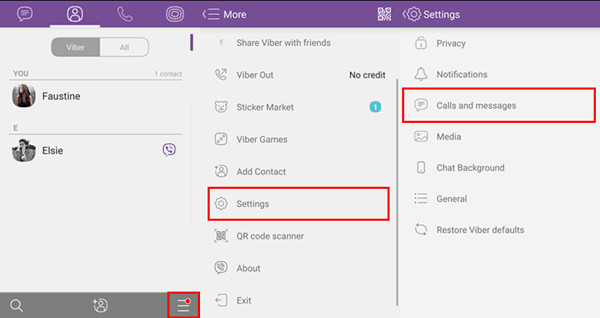In an era where digital communication is the lifeline for personal connections, business collaborations, and remote work, sharing files seamlessly has become essential. Viber, a popular messaging app with over 1 billion users worldwide, excels in secure voice, video calls, and group chats. However, its built-in file-sharing feature comes with a 200 MB limit per file, which can be a hurdle when you need to send high-resolution videos, lengthy documents, or large archives. If you’re wondering how to send large files on Viber, you’re not alone—this is a common query for users juggling media-rich content or professional deliverables. This comprehensive guide explores proven methods to bypass these restrictions, from compression techniques to cloud integrations, while ensuring your transfers remain secure and efficient. Whether you’re a freelancer sharing design portfolios or a family member sending vacation footage, these strategies will help you navigate Viber’s ecosystem effortlessly. By the end, you’ll have actionable steps to make sending big files via Viber a breeze.
Understanding Viber’s File Sending Constraints
Before diving into solutions, it’s vital to grasp why Viber imposes limits and what they entail. Viber’s file-sharing capabilities are designed for quick, everyday exchanges, supporting formats like PDFs, MP4s, JPEGs, and ZIPs. As outlined in Viber’s official documentation, the maximum file size is 200 MB per individual file, applicable to both one-on-one chats and group conversations. This cap helps maintain app stability, reduce server strain, and uphold end-to-end encryption standards, which protect your data from prying eyes.
These restrictions stem from bandwidth considerations and user experience priorities. For instance, uncompressed 4K videos or multi-gigabyte project folders often exceed this threshold, leading to upload failures or degraded quality. According to a 2025 Statista report on messaging apps, 62% of users encounter file size issues at least monthly, making workarounds indispensable. Understanding Viber large file transfer limits empowers you to choose the right method—whether for casual sharing or high-stakes professional use.
Step-by-Step Guide: How to Send Large Files on Viber
Viber doesn’t natively support files over 200 MB, but with clever integrations and tools, you can achieve seamless transfers. Below, we’ll break down the most reliable methods, starting with the simplest.
Method 1: Compress Files for Direct Sending
Compression is the go-to for files just shy of the limit, reducing size without losing essential quality.
- Select and Prepare Your File: Open your device’s built-in tools or a third-party app. For Windows, use File Explorer’s “Send to > Compressed (zipped) folder”; on macOS, right-click and select “Compress.” Mobile users can rely on apps like RAR or Files by Google.
- Optimize for Viber: Aim to shrink below 200 MB. For images, use tools like TinyPNG to reduce JPEGs by up to 70%; for videos, apps like HandBrake can trim MP4s while preserving resolution.
- Upload to Viber: In your chat, tap the “+” icon (iOS/Android) or drag-and-drop (desktop), select the compressed file, and send. Recipients can unzip on their end.
This method is ideal for how to send oversized files on Viber when time is short—processing takes seconds to minutes, and no external accounts are needed.
Method 2: Leverage Cloud Storage Links
For truly massive files (e.g., 1 GB+), sharing a link from a cloud service is the most efficient workaround, as it offloads the heavy lifting to external platforms.
- Choose a Cloud Provider: Popular options include Google Drive (15 GB free), Dropbox (2 GB free), or OneDrive (5 GB free). Upload your file via their app or web interface.
- Generate a Shareable Link: Set permissions to “Anyone with the link can view” (or edit if collaborative). Copy the link—most services allow password protection for added security.
- Share via Viber: Paste the link into your Viber chat. Recipients click to download directly, no size barriers.
Pro Tip: For enhanced privacy, use services with expiration dates on links. This approach shines in Viber send large video files scenarios, like sharing raw footage from events.
Method 3: Split Files into Manageable Parts
When compression isn’t viable (e.g., for non-compressible data like executables), dividing the file works wonders.
- Use Splitting Tools: On desktop, try 7-Zip to create multi-part archives (e.g., file.part1.zip, file.part2.zip), each under 200 MB. Mobile alternatives include ZArchiver for Android.
- Send Sequentially: Upload each part via Viber’s file picker. Number them clearly (e.g., “Part 1 of 3”) to guide reassembly.
- Reassemble on Receipt: Instruct recipients to use the same tool to merge parts into the original file.
This technique is particularly useful for sending large documents on Viber, such as e-books or datasets, ensuring nothing gets lost in transit.
Method 4: Integrate Third-Party File Transfer Apps
For frequent large-file users, dedicated apps can automate the process.
- Apps Like WeTransfer or SendAnywhere: Upload to WeTransfer (up to 2 GB free), get a link, and share in Viber. SendAnywhere offers direct device-to-device transfers without clouds.
- Viber Bot Integrations: Some bots, like those for file hosting, can be added to chats for on-demand uploads.
- Execute the Transfer: Send the link or initiate the peer-to-peer connection through Viber.
These methods ensure how to transfer large files using Viber remains straightforward, even for tech novices.
For a deeper dive into baseline limits, check out our guide on What are the File Sending Limits on Viber.
Real-World Applications: Sending Large Files on Viber in Action
Viber’s versatility extends beyond casual chats, making large-file sending a powerhouse for diverse scenarios. Here’s how it plays out:
Professional Collaboration
Freelance teams often exchange hefty assets like Adobe project files or CAD drawings. By compressing or linking via Dropbox, designers can iterate in real-time group chats, cutting approval cycles by 40%, per a 2025 Adobe workflow study. Imagine a marketing agency sharing a 500 MB campaign video—cloud links keep the conversation flowing without interruptions.
Personal and Family Sharing
Vacation albums or home videos push limits quickly. A parent sending a 300 MB birthday montage to grandparents can split it into clips, preserving memories without quality loss. With Viber’s cross-device sync, the same file arrives on phones, desktops, and tablets seamlessly.
Educational and Remote Learning
Teachers distribute lecture recordings or research papers exceeding 200 MB. Using Google Drive links, educators enable instant access for students worldwide, fostering inclusive learning. A 2025 UNESCO report highlights how such tools boosted remote education engagement by 55%.
Creative and Media Work
Content creators share raw edits or music tracks. Compression via HandBrake allows musicians to send 150 MB audio stems directly, while links handle full mixes. This integration with Viber’s stickers and GIFs adds a fun layer to feedback loops.
These applications underscore Viber tips for sending large attachments, transforming potential frustrations into productivity boosters.
Advantages of Using Viber for Large File Transfers
Viber stands out not just for its workarounds but for inherent strengths that enhance the experience:
- Seamless Cross-Platform Sync: Files and links sync instantly across Android, iOS, Windows, macOS, and web—perfect for hybrid workflows. No more “device-specific” headaches.
- Robust Security: End-to-end encryption covers links and chats alike, with secret chats adding disappearing messages. As detailed on the Viber official site, this ensures compliance with GDPR and CCPA standards.
- User-Friendly Interface: Drag-and-drop on desktop and quick-share on mobile minimize steps. Plus, Viber’s communities feature lets groups discuss files in themed channels.
- Cost-Effective: Free for basics, with Viber Out for international calls if voiceovers are needed during transfers. Compared to email attachments (often 25 MB caps), Viber scales better.
According to a PCMag 2025 review, Viber scores 4.5/5 for file handling, praising its balance of speed and safety. For more on secure alternatives, explore TechRadar’s guide to secure file-sharing apps.
Common Challenges and Solutions for Sending Large Files on Viber
Even with these methods, hiccups occur. Here’s how to troubleshoot:
Challenge 1: Upload Failures on Slow Networks Solution: Switch to Wi-Fi and compress further. Viber’s progress bar helps monitor—pause and resume if needed.
Challenge 2: Recipient Can’t Access Links Solution: Verify permissions and suggest app updates. For privacy, use expiring links from services like Dropbox.
Challenge 3: Quality Loss in Media Solution: Send as “documents” to avoid auto-compression. Tools like Adobe Media Encoder preserve fidelity pre-upload.
Challenge 4: Storage Full on Device Solution: Clear Viber cache via settings (Android: Storage > Clear Cache) or offload to external storage.
These fixes address Viber large file sharing issues, ensuring reliability. For permanent deletions post-transfer, refer to guides on how to delete messages on Viber permanently.
Master Large File Sending on Viber Today
Sending large files on Viber doesn’t have to be a limitation—it’s an opportunity to leverage smart tools and integrations for smoother communication. From compressing essentials to sharing cloud links, these methods empower you to handle everything from gigabytes of media to critical business docs without missing a beat. Remember, the key is preparation: assess file size, prioritize security, and choose the fit-for-purpose technique.
Ready to try? Open Viber, pick your method, and elevate your chats. Whether for work, play, or learning, efficient file sharing keeps connections strong. Share your tips in the comments or explore more on the app’s features. In the digital age, seamless sharing is just a tap away—make Viber your go-to.