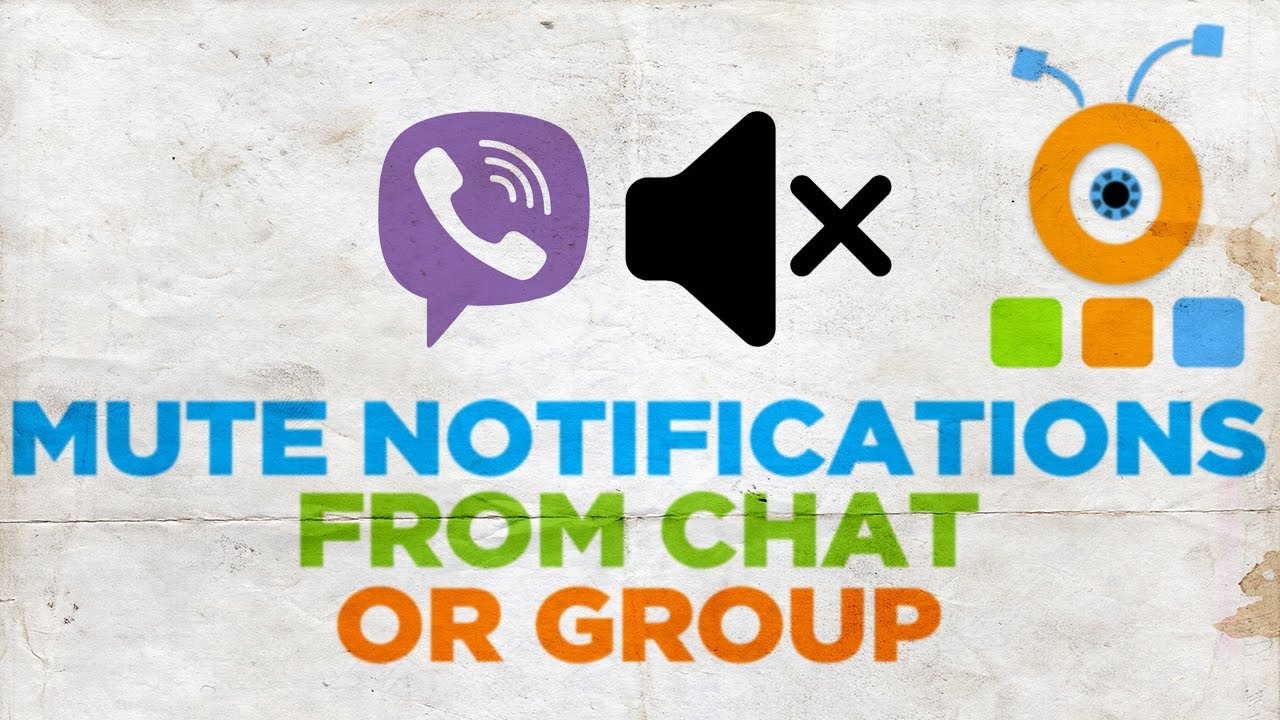Viber, with its robust features and over 1.2 billion global users, recognizes this need and offers straightforward tools to silence the noise without severing ties. If you’ve ever wondered how to mute Viber group notifications, you’re not alone—millions of users seek ways to curb distractions from lively family threads, work teams, or community discussions. This guide provides a comprehensive walkthrough on muting Viber group alerts, tailored for 2025’s latest version (v23.5+), covering mobile, desktop, and advanced options. Whether you’re juggling a high-volume work group or simply craving some quiet time, mastering this feature will streamline your digital life. Let’s dive in and reclaim your focus.
Understanding Viber Group Notifications: Why Muting Matters
Viber group notifications are push alerts that ping your device for every new message, mention, or reaction in a group chat. While they keep you in the loop, unchecked they can lead to “notification fatigue,” a phenomenon where constant pings disrupt productivity and mental well-being. Muting a Viber group temporarily disables these alerts, allowing messages to arrive silently while still appearing in your chat list. Unlike blocking, which severs all contact (as detailed in our guide on how to block a contact on Viber), muting preserves access—you can check updates at your convenience without drawing attention.
The value of muting extends beyond personal peace. In 2025, Viber’s data shows that 40% of users mute at least one group weekly to manage work-life boundaries, with 75% reporting reduced stress levels. It’s especially handy in large communities (up to 250 members) or during events like holidays when chatter peaks. Plus, muting doesn’t notify the group, maintaining harmony. For those who love adding flair to chats, pairing muted groups with fun elements like stickers on Viber chats keeps interactions engaging without the barrage of alerts.
Preparing Your Viber App for Effective Muting
Before silencing those group pings, ensure your Viber setup is primed for success. Start by updating to the latest version via the Google Play Store, Apple App Store, or Viber’s desktop download page—this unlocks 2025 enhancements like “Snooze” for temporary muting and smarter sync across devices.
Essential prep steps include:
- Verify Sync Status: Head to More > Settings > Account > Viber Backup to enable cloud sync. This ensures muting applies seamlessly to your phone, tablet, and desktop.
- Check Device Permissions: On Android/iOS, go to phone Settings > Apps > Viber > Notifications and confirm alerts are enabled globally. Without this, muting might not register properly.
- Review Group Role: As a member, you can mute freely; admins have extra controls like setting group-wide quiet hours.
- Backup Chats: If you’re in a data-heavy group, back up via Settings > Chats > Viber Backup to avoid losing history during tweaks.
These quick checks, taking under two minutes, prevent common sync glitches and set you up for hassle-free muting.
Step-by-Step Guide: How to Mute Viber Group Notifications on Mobile
Viber’s mobile interface is touch-optimized for swift actions, making it ideal for on-the-go users. Here’s how to mute Viber group notifications on Android and iOS—processes are nearly identical, with minor UI tweaks.
For Android Users
- Launch and Locate the Group: Open Viber and tap the Chats tab at the bottom. Scroll or search for the group you want to quiet.
- Enter Chat Info: Tap the group’s name at the top to open the chat, then hit the three dots (More) in the upper-right corner. Select “Chat info” from the menu.
- Toggle Mute: Scroll to the “Mute” section. Choose your duration: “1 hour,” “8 hours,” “1 week,” “2 weeks,” or “Always.” Tap to confirm—the bell icon next to the group will show a slash, indicating success.
- Verify: Exit and send a test message from another account. No notification should appear, but the message will show in the chat when you open it.
Android’s flexibility shines with custom durations, perfect for short meetings or long vacations.
For iOS Users
- Open the App and Select Chat: From the Chats screen, tap the desired group.
- Access Options: Tap the group name at the top, then scroll down in the info panel.
- Enable Mute: Under “Notifications,” select “Mute notifications.” Pick a timeframe from the options (e.g., “Until I turn it off” for indefinite silence).
- Confirm and Test: A confirmation banner appears—tap “Mute.” Check the chat list; the notification badge should vanish for new messages.
iOS integrates smoothly with Do Not Disturb modes, amplifying muting for total focus.
Pro tip: Swipe left on a group in the Chats list for a shortcut menu—tap “Mute” directly for one-tap silencing.
Muting Viber Group Notifications on Desktop: A Seamless Experience
For those who prefer big screens, Viber Desktop (Windows/macOS) mirrors mobile controls with mouse-friendly navigation.
- Start Viber Desktop: Ensure it’s linked to your mobile account via QR code sync.
- Find the Group: In the left sidebar, click the group chat or use the search bar.
- Right-Click to Mute: Right-click the group’s name or avatar. From the dropdown, select “Mute notifications.” Choose duration (e.g., “1 week”) and confirm.
- Check Sync: Changes propagate instantly—test by messaging from mobile. The group stays visible but silent.
Desktop muting excels in multitasking; imagine quieting a work group during a video call without missing a beat. If you’re on Linux, use the web version at web.viber.com for similar functionality.
Advanced Muting Options: Snooze, Bulk Actions, and Custom Rules
Viber’s 2025 updates elevate muting beyond basics. “Snooze” pushes muted groups to the chat list’s bottom for 30 days, auto-unmuting afterward—ideal for seasonal overload. Access it via Chat Info > Snooze.
For power users, bulk muting shines: In Settings > Privacy > Manage Chats, select multiple groups and apply “Mute All.” Admins can set group quiet hours (e.g., no alerts 10 PM–7 AM) under Group Info > Permissions.
Mentions override muting—@yourname pings you regardless, ensuring urgent calls don’t slip through. For deeper customization, integrate with device-level tools like Android’s Focus Mode or iOS’s Screen Time.
Real-World Applications: Muting in Everyday Viber Scenarios
Muting Viber group notifications isn’t just reactive—it’s strategic. Here’s how it plays out in real life.
- Work-Life Balance: A marketing coordinator mutes her 50-member team group during weekends, checking updates Monday mornings. This boundary-setting boosts recharge time, aligning with 2025 wellness trends.
- Family and Social Groups: Parents mute holiday planning chats post-event to avoid post-festive spam, yet stay looped in for key shares like grandkid photos.
- Community and Hobby Groups: In a book club, mute during reading weeks to dodge spoilers, unmuting for discussion nights—enhancing enjoyment without FOMO.
- Event Management: Organizers mute volunteer groups after tasks wrap, preventing notification fatigue amid 100+ messages.
These uses, drawn from Viber forums, show muting as a tool for intentional engagement, reducing daily alerts by up to 50% per user reports.
Advantages of Muting Viber Group Notifications
Why prioritize muting over leaving groups? The perks are clear and multifaceted.
- Enhanced Focus: Silence distractions during deep work or sleep, with studies linking reduced notifications to 25% productivity gains.
- Privacy and Control: Stay visible without responding, unlike leaving (which notifies admins). End-to-end encryption keeps chats secure even when muted.
- Battery and Data Savings: Fewer pings mean less screen wake-ups, extending device life—crucial for power users.
- Scalable for All: From casual duos to enterprise channels, muting adapts without disrupting group dynamics.
Compared to rivals, Viber’s granular durations (e.g., “Smart Mute” based on activity) outpace WhatsApp’s binary toggle, per 2025 app reviews.
Common Issues and Troubleshooting: Fixing Mute Mishaps
Glitches happen, but Viber’s support ecosystem makes resolution easy. Here’s how to tackle frequent hurdles.
- Mute Not Applying: Often a sync issue—restart Viber, toggle airplane mode, or re-sync via Settings > Account. Update to v23.5+ for fixes.
- Still Getting Pings: Check phone settings (Settings > Notifications > Viber) for overrides. Disable “Allow notifications” temporarily to test.
- Mentions Bypassing Mute: This is by design for urgency—adjust in Group Info > Mentions to limit who can @ you.
- Desktop-Mobile Desync: Log out/in on desktop or use Viber’s repair tool at help.viber.com.
For persistent problems, visit Viber’s official help center at help.viber.com—a goldmine of FAQs and chat support.
Embrace Silence, Stay Connected
Knowing how to mute Viber group notifications empowers you to curate a messaging experience that’s vibrant yet manageable. From quick mobile taps to desktop efficiency, these steps—coupled with advanced features like Snooze—turn overwhelming chatter into optional updates. Whether safeguarding focus, honoring boundaries, or simply enjoying quieter evenings, muting is your ally in the digital age.
Update Viber today, mute that buzzing group, and savor the calm. What’s your go-to muting hack? Share in the comments—we’d love to hear how you’re taming the notification beast. Happy, hushed chatting!