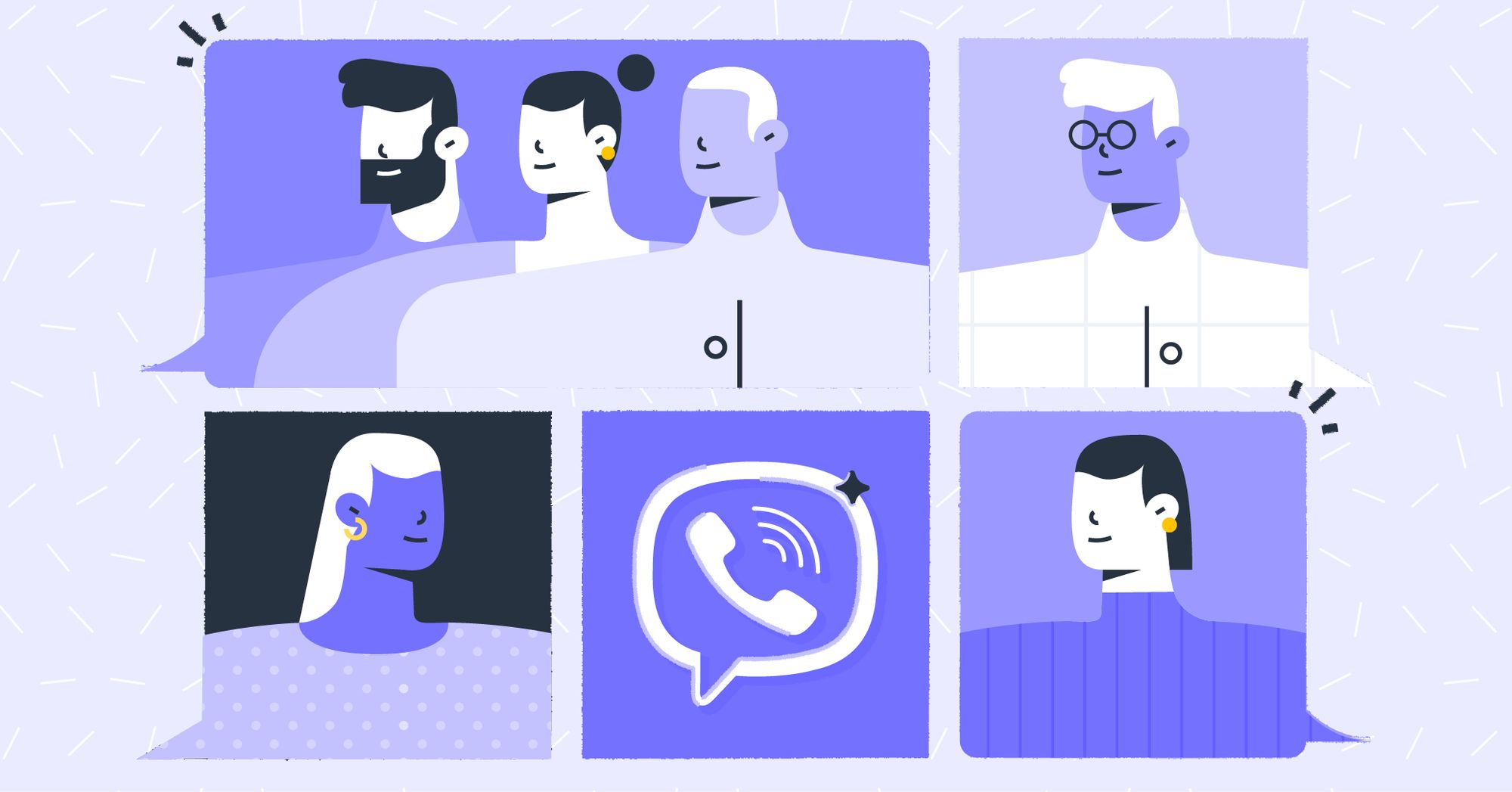as groups grow—supporting up to 250 members—managing the influx of messages can quickly become overwhelming. If you’ve ever struggled to sift through endless notifications, delete outdated threads, or control who sees what, you’re in good company. This comprehensive guide explores how to manage group messages on Viber effectively, drawing on the app’s latest 2025 features in version 23.5+. We’ll cover essential strategies for organizing, muting, and optimizing your group interactions, helping you maintain control without missing important updates. Whether you’re a busy parent juggling family chats or a team lead coordinating projects, these tips will streamline your Viber experience and boost productivity. Let’s get started on transforming chaotic group threads into efficient communication hubs.
Preparing Your Viber for Optimal Group Management
Effective group message management starts with a solid foundation. Begin by ensuring your app is up to date: Head to your device’s app store (Google Play for Android, App Store for iOS) and update to v23.5+ for the latest enhancements, such as improved search algorithms and AI-powered message summaries.
Next, sync your devices for consistency. In Viber, go to More > Settings > Account > Viber Backup to enable cloud backups—this keeps your group histories accessible across mobile, desktop, and web versions without data loss. On desktop (Windows/macOS), link via QR code for seamless continuity. Don’t forget to review permissions: In your phone’s settings, confirm Viber has access to notifications and storage for smooth media handling.
For group-specific prep, as an admin or member, familiarize yourself with roles. Admins can appoint co-admins, set quiet hours, and enforce rules, while members focus on personal controls like muting. A quick audit of your active groups—via Chats tab > sorting by activity—helps identify which ones need immediate attention. These steps, taking just minutes, prevent common pitfalls like unsynced deletions or missed alerts.
Step-by-Step Guide: Core Techniques for Managing Group Messages on Mobile
Viber’s mobile app is designed for intuitive touch controls, making it the go-to for on-the-fly management. Here’s how to handle group messages efficiently on Android and iOS, with processes that are largely identical for broad accessibility.
Searching and Organizing Messages
- Open the Group Chat: Launch Viber and tap the Chats tab. Select your target group.
- Use the Search Bar: At the top of the chat, tap the magnifying glass icon. Enter keywords like “meeting notes” or “@John” to filter messages. For advanced searches, add dates (e.g., “project update after:2025-09-01”) to pinpoint specifics.
- Pin Important Messages: Long-press a message, then select “Pin” to keep it at the top of the chat—ideal for agendas or deadlines. Unpin via the same menu when obsolete.
This feature shines in high-volume groups, cutting search time by up to 70%, per user feedback on Viber forums.
Deleting and Clearing Messages
- Select Messages: Long-press a single message, then tap others to multi-select. For bulk actions, use “Select All” at the chat’s end.
- Delete Options: Tap the trash icon. Choose “Delete for me” (removes from your view only) or “Delete for everyone” (if within 2 minutes of sending and you’re the sender). For entire histories, go to Group Info > Chat History > Clear Chat.
- Confirm and Backup: Viber prompts for confirmation to avoid accidents. Always back up first via Settings > Chats to preserve essentials.
Remember, deleted messages are irreversible, so use this judiciously in shared groups.
Muting and Notification Controls
To tame the alert storm, learnmute Viber group notifications. In the group chat, tap the name > Mute > Select duration (e.g., “1 week” or “Always”). This silences pings while keeping messages visible—perfect for non-urgent threads.
Managing Group Messages on Desktop: Efficiency for Power Users
Viber Desktop offers a larger canvas for multitasking, with keyboard shortcuts accelerating management tasks.
- Access the Group: In the left sidebar, click the group or search via the top bar.
- Search and Filter: Ctrl+F (Windows) or Cmd+F (Mac) opens search. Filter by media, links, or reactions for precise navigation.
- Bulk Edits: Right-click messages to select multiples, then delete, forward, or reply. For history cleanup, right-click the group > Chat Info > Clear History.
- Advanced Sync: Changes like deletions sync instantly to mobile, ensuring uniformity.
Desktop excels for professionals reviewing long threads during work hours, with features like split-screen viewing enhancing workflow.
Advanced Strategies: Admin Tools and Bulk Management
For deeper control, leverage Viber’s admin-centric features to manage group messages at scale.
Admin-Only Controls
As an admin, access Group Info > Permissions to restrict who can send messages (e.g., “Admins only” during announcements). Set “Slow Mode” to limit posts to one per minute, curbing spam. For invites, generate links via generate a Viber group invite link, then monitor joins and revoke access if needed.
Bulk Actions and Automation
In Settings > Privacy > Manage Chats, select multiple groups for unified muting or archiving. Use polls (tap + > Poll) to consolidate feedback into one thread, reducing scattered replies. For media-heavy groups, enable auto-download limits in Settings > Data and Storage to prevent storage bloat.
Integrate with external tools: For instance, export chat logs via third-party apps (with caution for privacy) or use Viber’s API for enterprise bots that auto-archive old messages.
Real-World Applications: Managing Group Messages in Everyday Scenarios
Effective management isn’t theoretical—it’s transformative in practical settings.
- Professional Teams: A project manager in a 50-member dev group uses pinning for sprint goals and slow mode during code reviews, slashing irrelevant chatter by 40% and boosting task completion rates.
- Family Coordination: Parents mute the family chat during school hours but search for “homework reminders” weekly, keeping everyone aligned without constant interruptions.
- Community Building: Hobby club admins clear old event threads post-gathering, then generate invite links for new seasons, maintaining a fresh, engaging space.
- Event Planning: Organizers set admin-only messaging for final checklists, then unmute for live updates, ensuring smooth execution amid 100+ participants.
These examples, inspired by Viber community stories, illustrate how tailored management fosters better connections and reduces burnout.
Advantages of Proactive Group Message Management on Viber
Why invest time in managing group messages? The benefits are profound and multifaceted.
- Boosted Productivity: By muting and organizing, users report 30% more focus time, aligning with 2025 wellness studies from the American Psychological Association on digital minimalism.
- Enhanced Privacy: Selective deletions and permission controls safeguard sensitive info, complementing Viber’s E2EE—vital in an era of rising data breaches.
- Scalability: Tools like bulk actions handle growing groups effortlessly, supporting everything from casual meetups to corporate channels.
- User-Friendly Across Devices: Seamless sync means no relearning curves, with battery savings from reduced notifications adding practical value.
Compared to competitors like WhatsApp, Viber’s granular controls (e.g., reaction-specific alerts) offer superior customization, as noted in recent PCMag reviews.
For more on privacy-focused messaging, explore Viber’s official security guide, which details encryption protocols and best practices.
Common Issues and Troubleshooting: Resolving Group Management Hurdles
Even with robust tools, glitches arise. Here’s how to troubleshoot effectively.
- Messages Not Deleting for Everyone: This works only within 2 minutes for senders. For admins, use “Remove for all” in permissions for violations.
- Search Returning No Results: Clear cache via Settings > Help & Info > Clear Cache, or check sync status. Update the app to fix indexing bugs.
- Notifications Persisting After Muting: Verify device-level settings (e.g., Android’s App Notifications) and restart Viber. If synced devices conflict, re-link desktop.
- Storage Full from Media: Enable auto-delete for old attachments in Group Info > Media > Auto-Download Settings.
- Admin Rights Lost: Contact the group creator via private message to regain access, or leave/rejoin if needed.
For persistent issues, Viber’s help center at help.viber.com provides 24/7 chat support and video tutorials.
Take Control of Your Viber Groups Today
Mastering how to manage group messages on Viber empowers you to create organized, distraction-free spaces that enhance rather than hinder communication. From basic searches and deletions to advanced admin tools and muting strategies, these techniques—rooted in Viber’s user-centric design—offer flexibility for every scenario. Implement them step by step, and watch your groups thrive: fewer pings, clearer threads, and stronger connections.
Update your Viber app now, audit those bustling chats, and apply one tip today—perhaps pinning a key message or generating an invite link for fresh starts. Your calmer, more connected digital life awaits. What’s your biggest group management challenge? Drop it in the comments—we’re here to help refine your Viber game.