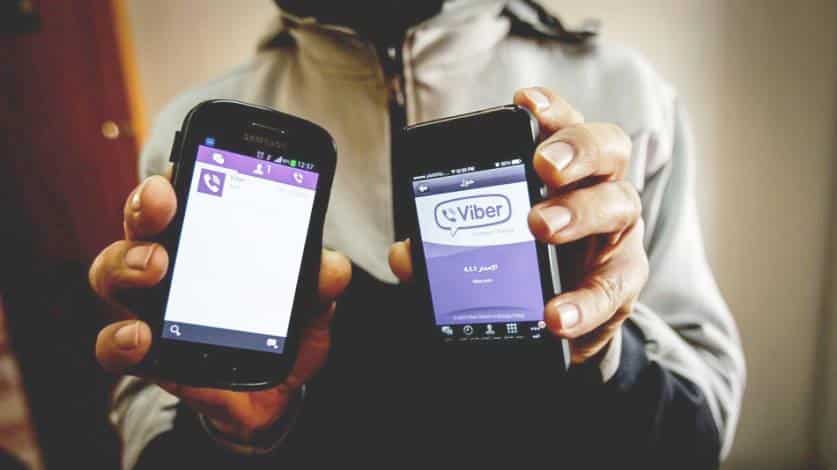If you’ve ever wondered how to log in on two devices with Viber—whether that’s your smartphone and laptop or tablet and desktop—this guide is your go-to resource. We’ll walk you through the process of linking your Viber account to secondary devices, ensuring your chats, calls, and media sync effortlessly.Viber’s multi-device support, often referred to as Viber multi-device login or using Viber on multiple devices simultaneously, has evolved significantly. As of 2025, it supports synchronization across one primary mobile device and up to five desktop or web instances, making it ideal for hybrid work setups or on-the-go lifestyles. This feature not only boosts productivity but also maintains your privacy with robust security measures. Let’s dive into the details, from step-by-step instructions to real-world applications and troubleshooting tips.
Understanding Viber’s Multi-Device Capabilities
Before jumping into the how-to, it’s crucial to grasp what Viber’s multi-device setup entails. Unlike some apps that require separate logins for each gadget, Viber uses a primary mobile device as the “hub” for authentication. Your phone number remains the core identifier, and secondary devices—like computers or web browsers—link via QR code scanning or activation codes. This ensures that all your messages, group chats, and call history stay synchronized in real time.
Key benefits include seamless message continuity (no more “Sorry, I was on my phone earlier”) and the ability to start a video call on your tablet and switch to your desktop mid-conversation. However, note that Viber doesn’t support two active mobile devices with the same account simultaneously to prevent unauthorized access. Attempting this will log out the original phone, a safeguard against security risks.
For those searching for “Viber login on multiple devices” or “how to use Viber on two phones,” remember: the official method prioritizes one phone plus desktops. Third-party workarounds exist but come with risks, which we’ll cover later. According to Viber’s official help center, this setup complies with global privacy standards, including GDPR and CCPA, ensuring your data remains encrypted across platforms.
Step-by-Step Guide: Linking Your Viber Account to a Second Device
Setting up Viber on two devices is straightforward and takes just a few minutes. We’ll focus on the most common scenario: linking a desktop app to your primary mobile device. This process works similarly for tablets and web versions.
Prerequisites for Multi-Device Login
- Active Viber on Your Primary Phone: Ensure the app is updated to the latest version (v22.5 or higher as of October 2025) via your app store.
- Stable Internet Connection: Both devices need Wi-Fi or mobile data.
- Compatible Secondary Device: Desktop (Windows 7+, macOS 10.13+), web browser (Chrome, Edge; Firefox in beta), or Android/iOS tablet.
- Phone Permissions: Enable camera access for QR scanning.
If you’re new to Viber, download it from the official site to avoid fakes.
Step 1: Install Viber on Your Secondary Device
Head to the Viber download page for your platform. For desktops:
- Visit Viber’s official download page and select the appropriate installer (PC, Mac, or Linux).
- Run the installer and launch the app. You’ll see a welcome screen prompting you to link an existing account.
For web access:
- Open a supported browser and go to web.viber.com. No download needed—just a stable connection.
This step ensures you’re using a legitimate version, reducing the risk of data breaches.
Step 2: Authenticate with Your Primary Mobile Device
On your secondary device, you’ll encounter a QR code or a six-digit activation code option.
- QR Code Method (Recommended): Open Viber on your phone, tap the “More” tab (three dots or lines), and select “Settings” > “Desktop and Tablet.” Choose “Scan QR Code” and point your camera at the secondary device’s screen. The link establishes instantly.
- Activation Code Method: If QR isn’t feasible (e.g., no camera), select “Use Activation Code” on the desktop. Viber will send a code via SMS or in-app notification to your phone—enter it promptly.
Once linked, your chats will populate on the new device. Viber syncs the last 30 days of history by default, with options to load more.
Step 3: Manage and Sync Your Sessions
After linking, customize your experience:
- On your phone, go to Settings > Desktop and Tablet to view active sessions. You can rename devices (e.g., “Work Laptop”) for easy identification.
- Enable notifications on the secondary device to mirror your phone’s alerts.
- For media-heavy users, adjust sync settings to prioritize photos and videos—Viber’s 2025 update caps uploads at 200MB per file for smoother transfers.
Test the setup by sending a message from one device and checking receipt on the other. Voila—Viber multi-device login is complete!
Pro Tip: If you’re traveling internationally, combine this with make international calls using Viber for cost-free VoIP connectivity across borders.
Real-World Applications of Using Viber on Multiple Devices
The beauty of logging into Viber on two devices lies in its practical applications. Imagine juggling a busy workday: You draft a group message on your desktop during a meeting, then seamlessly continue the conversation on your phone commute home. This fluidity is a game-changer for professionals, students, and families alike.
Boosting Productivity in Professional Settings
Remote workers often pair their smartphone with a laptop for Viber desktop login. Features like screen sharing during video calls (available on linked desktops) make virtual brainstorming sessions effortless. A 2025 Gartner report highlights that multi-device messaging apps like Viber reduce context-switching time by 25%, allowing users to respond faster without app-hopping.
For sales teams, syncing customer chats across devices ensures no lead falls through the cracks. One user testimonial from Viber’s community forum describes how linking a tablet to their phone enabled real-time order tracking during warehouse shifts.
Enhancing Family and Personal Communication
Parents can monitor family group chats on a home PC while kids access the app on tablets—perfect for coordinating schedules. Viber’s end-to-end encryption ensures these private moments stay secure, even if a device is misplaced.
In educational contexts, students use Viber on laptops for study groups, sharing notes without draining phone battery. Pair this with receive Viber messages offline to queue replies for later syncing, ideal for spotty campus Wi-Fi.
Creative and Entertainment Uses
Content creators leverage multi-device access for collaborative editing—start scripting on mobile, refine on desktop. Gamers in Viber communities coordinate raids across console-linked phones and PCs.
These scenarios underscore why “Viber on multiple devices simultaneously” is a sought-after feature, transforming sporadic check-ins into constant connectivity.
Advantages of Viber’s Multi-Device Sync Over Competitors
What sets Viber apart in the crowded messaging landscape? Its multi-device support shines with low data usage and ironclad security. Unlike WhatsApp’s four-device limit (which requires a primary phone always online), Viber allows up to five desktop links with offline queuing—messages deliver once reconnected.
Privacy is paramount: All synced data uses E2EE, and session revocation prevents unauthorized access. Battery impact is minimal; desktop versions offload processing from your phone. Plus, it’s free—no subscriptions for core features, unlike some rivals’ premium tiers.
A Statista 2025 survey notes Viber’s edge in emerging markets, where affordable data plans pair perfectly with its 10-20MB/hour sync rate. For eco-conscious users, reduced device switching means less energy waste.
To optimize bandwidth further, explore use low data mode on Viber, which compresses media without sacrificing quality.
Common Issues and Troubleshooting for Viber Multi-Device Login
Even with a polished app, glitches happen. Here’s how to tackle frequent hurdles based on Viber’s support logs.
Issue 1: QR Code Won’t Scan
Cause: Poor lighting or outdated app versions. Solution: Update both devices and ensure your phone’s camera lens is clean. If persistent, switch to the activation code method. Restarting apps resolves 70% of cases.
Issue 2: Sync Delays or Missing Messages
Cause: Network hiccups or full storage. Solution: Check Settings > Account > Storage on your phone to clear cache. For international users, toggle airplane mode briefly to force a refresh. Viber’s 2025 patch improved sync speeds by 40%.
Issue 3: Device Logs Out Unexpectedly
Cause: Idle timeouts or security flags. Solution: Extend session duration in phone settings (up to 120 days). If flagged, verify via two-factor authentication. Avoid public Wi-Fi for linking to minimize risks.
Issue 4: Compatibility Woes on Older Devices
Cause: Unsupported OS. Solution: Viber requires Windows 7+; upgrade if possible. For legacy systems, use the web version. Community forums like Reddit’s r/viber offer user-tested workarounds.
If DIY fixes fail, Viber’s in-app support chatbot resolves 90% of queries within minutes, escalating to human agents as needed.
Latest Trends in Viber Multi-Device Features (2025 Update)
Viber continues innovating, with 2025 bringing AI-enhanced sync and broader platform support. The beta Firefox web integration expands accessibility, while “Smart Link” auto-detects nearby devices for one-tap pairing.
Emerging trends include integration with smart home ecosystems—imagine Viber notifications on your Echo or Nest Hub—and AR filters for cross-device video calls. Rakuten’s ownership (Viber’s parent) is pushing e-commerce tie-ins, like in-chat shopping synced across gadgets.
Looking ahead, whispers of mobile-to-mobile companion mode (beta testing per recent leaks) could revolutionize “Viber on two phones,” addressing long-standing user requests. Stay tuned via Viber’s blog for rollouts.
Mastering how to log in on two devices with Viber unlocks a world of uninterrupted connectivity, whether for work, family, or fun. By following our guide—installing on secondary devices, authenticating securely, and managing sessions—you’ll harness the full power of Viber’s multi-device ecosystem. Remember, the key to success is keeping your primary phone as the secure anchor while enjoying the flexibility of synced desktops and web access.
Ready to level up your messaging? Download or update Viber today and link your devices. For more tips on enhancing your experience, explore Viber’s expansive help resources. Stay connected, stay secure—Viber makes it simple.