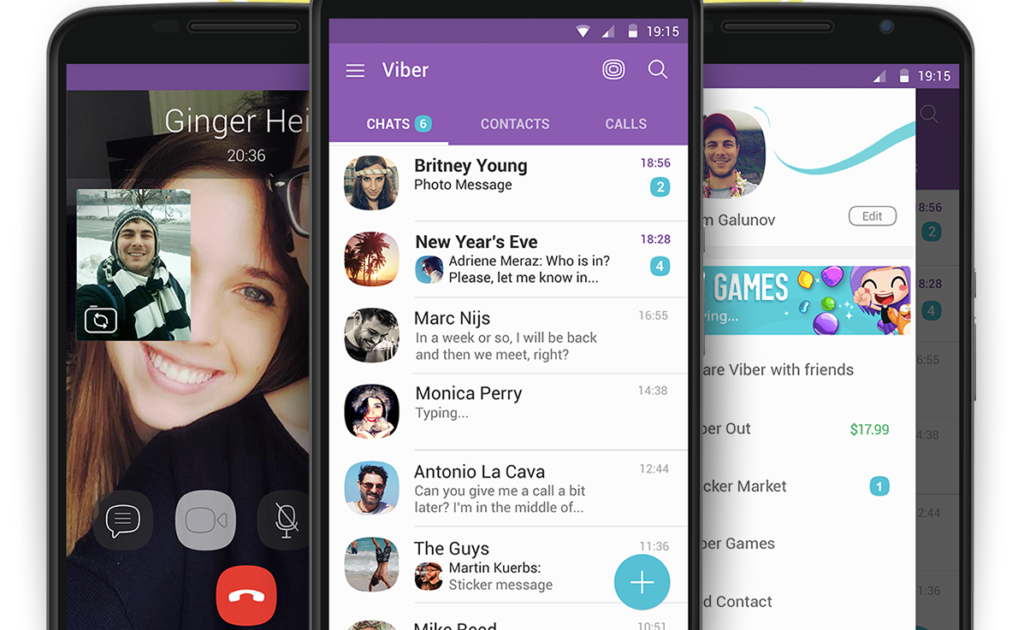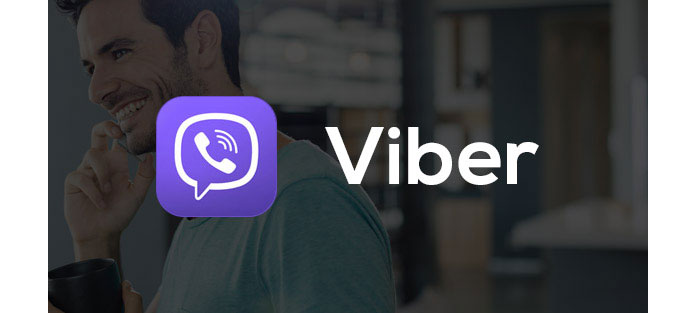Before diving into the installation process, it’s worth understanding why Viber stands out among messaging apps for Android. Launched in 2010, Viber has evolved into a robust platform supporting over 1 billion users worldwide. It provides end-to-end encryption for secure conversations, high-quality calls, and a host of interactive features like stickers, GIFs, and communities. For Android users, Viber’s seamless integration with the OS allows for notifications, battery optimization, and easy file sharing.
One of the main appeals is its cross-platform compatibility, enabling you to sync chats across devices. If you’re interested in exploring more about Viber’s advantages, such as its free calling capabilities, check out the benefits of using Viber for free calls. This makes Viber not just a messaging tool but a complete communication hub, ideal for personal and professional use.
System Requirements and Preparation for Viber Installation on Android
To ensure a hassle-free installation of the Viber Android app, start by checking your device’s compatibility. Viber requires Android 5.0 (Lollipop) or higher, which covers most modern smartphones. You’ll also need at least 100MB of free storage space and a stable internet connection—Wi-Fi is recommended for the initial download to avoid data charges.
Before proceeding, prepare your phone:
- Update Your Android OS: Go to Settings > System > System Update to check for the latest version. This ensures compatibility and security.
- Clear Cache and Free Space: Use your phone’s storage settings to delete unnecessary files or apps.
- Backup Contacts: Viber syncs with your phone’s contacts, so back them up via Google Account to avoid any loss.
- Enable Unknown Sources (if needed): For APK installations (more on this later), go to Settings > Security > Install unknown apps and enable it for your browser or file manager.
These steps minimize potential issues during the Viber app installation on Android, setting the stage for a smooth setup.
For more on Android system requirements for apps, visit the official Android Developers guide, which provides detailed insights into app compatibility.
Step-by-Step Guide: How to Download and Install Viber on Android
Installing Viber on your Android phone is straightforward and takes just a few minutes. Here’s a detailed walkthrough for the most common methods.
Method 1: Installing Viber from the Google Play Store (Recommended)
The Google Play Store is the safest and easiest way to download Viber for Android, as it automatically handles updates and verifies the app’s authenticity.
- Open the Google Play Store: Unlock your phone and tap the Play Store icon. If you don’t have it, download it from Google’s official site.
- Search for Viber: In the search bar, type “Viber Messenger” or “Viber app for Android.” Look for the official app by Viber Media S.à r.l., with over 1 billion downloads and a rating above 4 stars.
- Check App Details: Review the description, screenshots, and user reviews to confirm it’s the genuine Viber app. Note the file size (around 100-150MB) and permissions required (e.g., access to contacts, camera, and microphone for calls).
- Tap Install: Hit the “Install” button. The app will download and install automatically. If prompted, accept the permissions.
- Open and Set Up: Once installed, tap “Open.” Viber will ask for your phone number for verification—enter it and confirm via SMS code. Add your name and profile picture, then grant access to contacts for syncing.
- Customize Settings: Explore the app’s settings to enable dark mode, adjust notifications, or set up end-to-end encryption for chats.
This method ensures you’re getting the latest Viber version for Android, complete with security patches.
Method 2: Installing Viber via APK (For Advanced Users or Restricted Regions)
If the Play Store is unavailable (e.g., due to regional restrictions), you can install Viber using an APK file from the official source.
- Enable Unknown Sources: Go to Settings > Security > Install unknown apps, and allow your browser (e.g., Chrome) to install APKs.
- Visit the Official Viber Website: Open your browser and go to the Viber official website. Navigate to the “Downloads” section and select “Android APK.”
- Download the APK: Tap the download button for the latest version. Verify the file (viber.apk, around 150MB) using a hash checker if possible.
- Install the APK: Locate the downloaded file in your Downloads folder using a file manager app. Tap it to install, and follow the prompts.
- Verify and Launch: After installation, open Viber and complete the phone number verification as in Method 1.
- Update Regularly: Manually check for updates on the Viber website to stay current.
Warning: Only download APKs from trusted sources to avoid malware.
If you’re new to APK installations, refer to the Android Authority APK guide, which offers safe practices and tips.
Post-Installation Tips for Optimal Use
After installing Viber on your Android phone, optimize it for better performance:
- Sync Contacts: Allow Viber to access your contacts to find friends already on the app.
- Set Up Notifications: Customize sound and vibration settings in Viber > Settings > Notifications.
- Enable Data Saver: For low-data plans, turn on Data Saver mode to reduce usage during calls.
- Backup Chats: Go to Settings > Account > Viber Backup to save your messages to Google Drive.
These steps ensure your Viber setup on Android is tailored to your needs.
Key Features and Benefits of Viber on Android
Viber’s Android app is packed with features that go beyond basic messaging, making it a versatile tool for communication.
Core Features
- Free Voice and Video Calls: Make high-quality calls to other Viber users worldwide without charges, using Wi-Fi or mobile data.
- Group Chats and Calls: Create groups with up to 250 members or video calls with up to 20 participants.
- Stickers, GIFs, and Emojis: Express yourself with thousands of fun elements, including custom sticker packs.
- End-to-End Encryption: All personal chats and calls are encrypted, ensuring privacy.
- Viber Out: Call non-Viber numbers (landlines/mobiles) at low rates, ideal for international calls.
Benefits for Android Users
Viber’s Android optimization includes battery efficiency, with background running minimized to save power. Its integration with Android’s notification system ensures real-time alerts without draining resources. For users in low-bandwidth areas, Viber’s compression technology maintains call quality, as noted in various reviews. Additionally, the app’s dark mode and customizable themes enhance usability on AMOLED screens common in Android devices.
Compared to apps like WhatsApp or Telegram, Viber stands out with its Viber Communities feature for public discussions on topics like tech or travel.
Real-World Applications of Viber on Android
Viber’s versatility makes it suitable for various scenarios on Android phones.
Personal Use
- Family Connections: Use video calls to stay in touch with relatives abroad, sharing moments via group chats.
- Social Groups: Join or create communities for hobbies, like gaming or cooking, with easy file sharing for recipes or tips.
- Travel Planning: Call hotels via Viber Out or share locations in real-time during trips.
Professional Use
- Remote Work: Conduct team video meetings or share documents securely in encrypted groups.
- Customer Support: Businesses use Viber for chatbots or direct client calls, reducing costs.
- Freelancers: Collaborate with clients via voice notes and file transfers, all synced across devices.
In education, teachers use Viber for group study sessions, sending assignments as attachments. Viber’s Android app excels in these applications due to its reliable push notifications and low data usage.
Common Problems and Troubleshooting During Viber Installation on Android
Even with a simple process, issues can arise. Here’s how to resolve them.
Installation Errors
- “App Not Installed” Error: Clear cache from Settings > Apps > Google Play Store > Storage > Clear Cache. Restart your phone and try again.
- Insufficient Storage: Free up space by deleting unused apps or files. Aim for at least 200MB free.
- Compatibility Issues: If your Android version is below 5.0, Viber won’t install—update your OS if possible.
Post-Installation Issues
- Verification Code Not Received: Check your SMS app permissions or use the voice call option for code delivery.
- App Crashes: Update Viber via Play Store or clear app data from Settings > Apps > Viber > Storage > Clear Data (note: this logs you out).
- No Sound in Calls: Ensure microphone and speaker permissions are granted in Settings > Apps > Viber > Permissions.
If problems persist, visit Viber’s help center or reinstall the app. For APK users, ensure the file isn’t corrupted by redownloading from a trusted source.
Latest Trends in Messaging Apps and Viber’s Role on Android
The messaging app landscape in 2025 is evolving with AI integration and enhanced privacy. Viber is adapting by introducing AI-powered chat summaries and voice-to-text transcription in its latest updates. Trends include:
- AI Enhancements: Viber’s new AI bots assist with translations during calls, ideal for international users.
- Privacy Focus: With rising data concerns, Viber’s end-to-end encryption aligns with regulations like GDPR.
- 5G Optimization: Faster networks enable 4K video calls, which Viber supports on Android with low-latency modes.
- Cross-App Integration: Viber now links with Android’s share menu for seamless file sending from other apps.
Viber’s Android app leads in these trends, with regular updates via the Play Store. For more on its free calling benefits, explore related insights.
Get Viber Installed and Start Connecting
Installing the Viber Android app on your phone is a quick and straightforward process that opens up a world of free, secure communication. By following the steps outlined—whether via the Google Play Store or APK—you can enjoy high-quality calls, group chats, and more on your device. Viber’s features, benefits, and applications make it a versatile tool for personal and professional use, while troubleshooting tips ensure a smooth experience. As messaging apps continue to evolve, Viber remains a strong contender on Android.