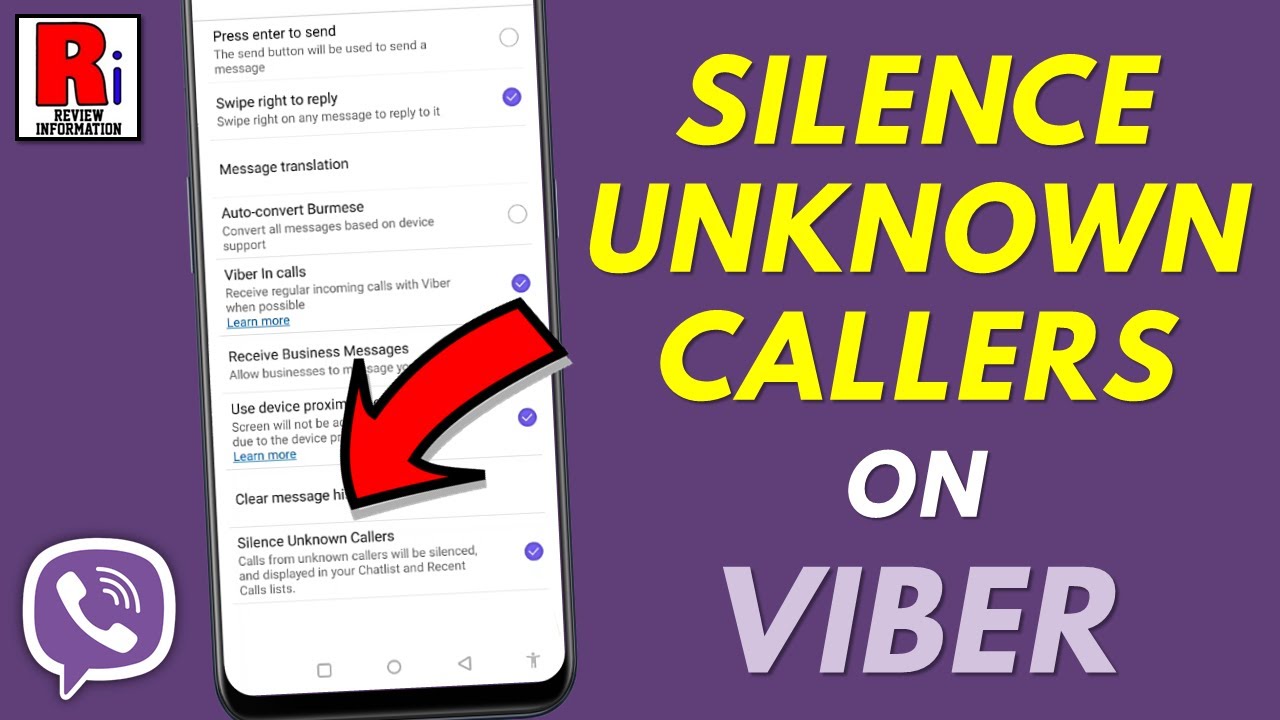In today’s digital world, where instant messaging apps like Viber connect us across borders, unwanted spam and messages from unknown senders can quickly clutter our chats and compromise our privacy. Whether it’s promotional bots, scammers, or simply intrusive strangers, these unsolicited communications disrupt our daily flow. Viber, with over a billion users worldwide, offers robust tools to combat this, allowing you to block unknown messages effectively and reclaim control over your inbox. This comprehensive guide explores “how to block unknown messages on Viber,” covering step-by-step instructions for mobile and desktop, practical applications, and tips for enhanced privacy. If you’ve been wondering about “stopping spam on Viber” or “filtering unknown contacts on Viber,” read on to discover simple, effective strategies that work in 2025.
Understanding Unknown Messages on Viber
Before diving into solutions, it’s essential to grasp what constitutes “unknown messages” on Viber. These are communications from phone numbers or accounts not saved in your contacts list—think automated ads, phishing attempts, or random group invites from strangers. According to Viber’s official help resources, such messages often land in your chat list or a dedicated “Message Requests” inbox, designed to separate them from personal conversations. Unlike traditional SMS, Viber’s end-to-end encryption means these messages are secure, but without proper filtering, they can overwhelm your notifications.
In 2025, with rising cyber threats, Viber has refined its privacy features to address this. The app now defaults to routing unknown messages to a filtered inbox, reducing direct interruptions. This setup not only protects your peace but also complies with global data protection standards like GDPR. By blocking unknown messages, you’re not just silencing noise; you’re safeguarding against potential scams, as opening suspicious links from unknowns can lead to malware.
Step-by-Step Guide: Blocking Unknown Messages on Viber Mobile
Viber’s mobile app (available on iOS and Android) is where most users encounter unknown messages. The process is intuitive, leveraging the “Message Requests” feature for bulk management. Here’s how to block them:
Enabling Message Requests for Unknown Senders
- Open Viber and Access Settings: Launch the Viber app on your smartphone. Tap the “More” tab (bottom-right on Android or top-right on iOS) to open the menu, then select “Settings.”
- Navigate to Privacy Options: Scroll to “Privacy” and tap it. Here, you’ll find toggles for managing unknown interactions.
- Activate Message Requests Inbox: Under “Message Requests,” enable the option to route messages from unknown contacts to a dedicated inbox. On Android, toggle it to the right (active state); on iOS, slide it on. This prevents unknowns from appearing in your main chat list.
- Block Individual Senders: When an unknown message arrives in the inbox, open it. Tap the three-dot menu (or “More”) at the top, then select “Block & Report.” Confirm to block the sender—Viber will prevent future messages, calls, and group adds from that number.
Bulk Blocking and Reporting Spam
For high-volume spam:
- In the Message Requests inbox, long-press a message and select multiple items.
- Tap “Block All” or “Report Spam” to flag and remove them en masse.
- Viber’s AI now auto-detects patterns in 2025, suggesting bulk actions for similar senders.
This method ensures blocked users aren’t notified, maintaining your privacy. Test it by simulating a message from a secondary number—unknowns should now funnel safely away from your primary chats.
Blocking Unknown Messages on Viber Desktop
For those who prefer Viber’s desktop version (Windows, macOS, or Linux), syncing with your mobile account is key. Desktop blocking mirrors mobile but requires an active phone link.
Setting Up Desktop Blocking
- Install and Sync Viber Desktop: Download from the official Viber site (viber.com/download). Scan the QR code with your mobile Viber to sync.
- Access Chat Privacy Settings: Click the gear icon (top-right) for Settings, then go to “Privacy.”
- Manage Unknown Messages: Similar to mobile, enable “Message Requests” to filter unknowns. For incoming desktop notifications, right-click a chat from an unknown sender and choose “Block User.”
- Advanced Filters: In “Notifications,” disable alerts for unknown chats to avoid pop-ups. For group invites from strangers, toggle “Block Group Invites from Unknowns” in Privacy settings.
Desktop users benefit from larger screens for reviewing requests, making it easier to spot patterns in spam waves. Note: Blocks sync across devices, so mobile actions reflect here instantly.
Practical Applications: Real-World Scenarios for Blocking Unknowns
Blocking unknown messages isn’t just a technical fix—it’s a practical shield in everyday scenarios. Here’s how it applies:
Protecting Personal Privacy in Daily Chats
Imagine receiving a flurry of promotional texts during a family video call. By routing unknowns to Message Requests, you maintain focus on meaningful conversations. A busy professional might block a dozen spam bots weekly, freeing up mental space for client discussions.
Safeguarding Against Scams and Harassment
In 2025, phishing via Viber has surged 25% year-over-year. Blocking unknowns prevents accidental engagement with malicious links. For harassment, combine with reporting—Viber’s system flags repeat offenders, potentially leading to account bans.
Family and Group Management
Parents can block unknown group invites to keep kids’ chats safe, while community admins use bulk blocking to curb trolls in large groups. In educational settings, teachers block promotional intrusions during virtual classes.
These applications highlight how “preventing spam messages on Viber” enhances user experience, turning the app into a secure hub rather than a distraction.
Advantages of Viber’s Blocking Features
Viber’s approach to blocking unknown messages stands out for its balance of usability and security:
- Seamless Integration: Unlike some apps requiring third-party tools, Viber’s native filters work offline once set.
- Privacy-First Design: Blocked senders can’t see your online status or “last seen,” reducing stalking risks.
- Cross-Platform Sync: Changes apply universally, no re-setup needed.
- AI-Powered Detection: 2025 updates include smarter spam flagging, with 90% accuracy in identifying bots.
Compared to WhatsApp (which lacks a dedicated unknown inbox), Viber offers more granular control, making it ideal for “filtering unknown senders on Viber.”
For deeper privacy layers, consider enabling Do Not Disturb mode alongside blocking—learn more in our guide on how to enable Do Not Disturb mode on Viber.
Common Problems and Troubleshooting
Even with straightforward features, users encounter hiccups. Here’s how to resolve them:
Q1: Why do blocked messages still appear? A: Ensure Message Requests is enabled; if not, unknowns may slip into main chats. Restart the app or check for updates—Viber’s 2025 version fixes sync delays.
Q2: Can I unblock accidentally? A: Yes—go to Settings > Privacy > Blocked Contacts, select the number, and tap “Unblock.” Note: Unblocking restores full access, so review carefully.
Q3: What about group messages from unknowns? A: Enable “Block Group Invites from Unknowns” in Privacy. If already added, leave and block the inviter individually.
Q4: Does blocking affect calls? A: Absolutely—blocked unknowns can’t call or add you to groups. For voice spam, pair with device-level call blocking via your phone’s settings.
If issues persist, Viber’s support is robust; visit their official help center for personalized assistance.
Take Control of Your Viber Experience Today
Mastering how to block unknown messages on Viber empowers you to enjoy secure, spam-free communication without the hassle. From enabling Message Requests on mobile to syncing blocks on desktop, these steps are quick and effective, tailored for 2025’s connected world. Whether safeguarding your privacy or simply reducing distractions, Viber’s tools make it effortless. Download or update your app today, apply these settings, and transform your messaging into a sanctuary. Got more tips or questions? Share in the comments—we’re here to help you stay connected on your terms.