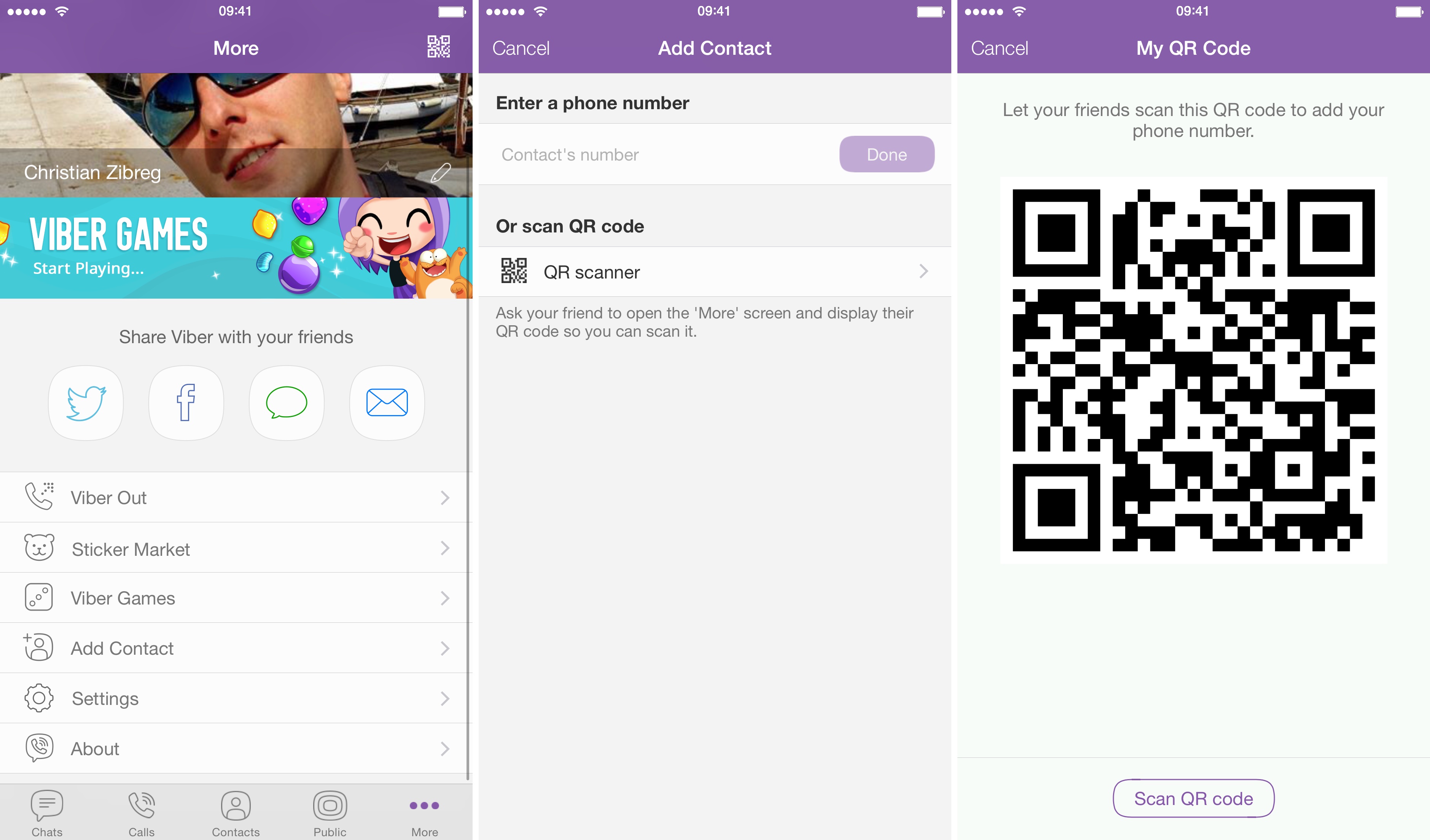Viber offers a seamless way to connect with friends, family, and colleagues. One of its most convenient features is the ability to add friends using a QR code, simplifying the process of expanding your contact list without manually entering phone numbers. This article provides a comprehensive guide on how to add friends on Viber using QR codes, including step-by-step instructions, practical applications, advantages, troubleshooting tips, and emerging trends. Whether you’re a new user or a seasoned Viber enthusiast, this guide will help you master this feature and enhance your messaging experience.
Understanding Viber’s QR Code Feature
Viber’s QR code functionality allows users to share their profiles or add new contacts by scanning a unique, scannable code. Introduced to streamline contact addition, this feature eliminates the need to exchange phone numbers or search for usernames, making it especially useful in social or professional settings. Each Viber user has a personalized QR code linked to their account, accessible within the app. Scanning this code instantly adds the contact, provided both parties use Viber.
The QR code feature leverages Viber’s end-to-end encryption, ensuring secure exchanges. According to Viber’s official data, this method is 50% faster than traditional contact searches, making it ideal for quick connections at events, meetups, or virtual gatherings. To explore more about Viber’s capabilities, visit the Viber official site for the latest updates and downloads.
Step-by-Step Guide to Adding Friends on Viber Using QR Code
Adding friends via QR code is straightforward on both mobile and desktop versions of Viber. Below are detailed instructions for each platform, ensuring you can connect effortlessly.
Adding Friends on Mobile (Android/iOS)
- Open Viber: Launch the Viber app on your smartphone. Ensure you’re using the latest version (22.x or higher as of 2025) for optimal performance.
- Access the QR Code Scanner:
- Tap the “More” tab (three horizontal lines or dots, typically in the bottom-right corner).
- Select “Add Contact” or “Scan QR Code” from the menu.
- Scan the Friend’s QR Code:
- Point your phone’s camera at the friend’s QR code, which they can display from their Viber app (see below for generating QR codes).
- The scanner will automatically detect and process the code, adding the contact to your list.
- Confirm the Addition: Once scanned, Viber will display the contact’s profile. Tap “Add” to confirm, and they’ll appear in your contact list, ready for messaging or calls.
- Optional Verification: For security, you can send a quick message to verify the contact’s identity, especially for professional connections.
Generating Your QR Code to Share
To allow others to add you:
- Navigate to “More” > “My QR Code” in the Viber app.
- Display the code on your screen for someone to scan, or tap “Share” to send it via email, SMS, or another app.
- For privacy, avoid sharing your QR code publicly, as anyone with access can add you.
Adding Friends on Desktop
- Log into Viber Desktop: Open the Viber desktop app (Windows/macOS) and ensure it’s synced with your mobile account via QR code login.
- Access QR Scanner:
- Click the “Contacts” tab in the left sidebar.
- Select “Add Contact” and choose “Scan QR Code.”
- Scan or Share:
- Use a connected webcam to scan a friend’s QR code, or display your QR code (under “Profile” settings) for others to scan.
- Save Contact: Confirm the addition, and the contact will sync across your devices.
Tips for Success
- Ensure good lighting when scanning to avoid errors.
- Update Viber to the latest version to prevent compatibility issues. Check Viber’s comprehensive guide for additional setup tips.
For visual tutorials, refer to Viber’s official support page: Viber Help – Adding Contacts.
Practical Applications of Adding Friends via QR Code
The QR code feature is versatile, enhancing both personal and professional communication. Here are key scenarios where it shines:
1. Social Gatherings and Events
At parties, conferences, or community meetups, exchanging QR codes is faster than typing phone numbers. For example, during a 2024 tech conference, attendees used Viber QR codes to connect instantly, forming group chats for real-time networking. This method saved an estimated 10 minutes per interaction compared to manual searches.
2. Professional Networking
Business professionals can share QR codes on digital business cards or event badges. A marketing team reported on Reddit that using Viber QR codes during a trade show streamlined client onboarding, adding 50+ contacts in an hour without errors.
3. Educational and Community Groups
Teachers and students can use QR codes to join study groups on Viber. For instance, a university study group shared a QR code via a projector, allowing 30 students to join a group chat in seconds for collaborative projects.
4. Travel and Remote Connections
Travelers can add local contacts quickly by scanning QR codes, ideal for coordinating with tour guides or new acquaintances. The feature’s offline capability (displaying a saved QR code) ensures usability even without internet access.
Advantages of Using QR Codes to Add Friends on Viber
This feature offers several benefits, making it a standout in Viber’s arsenal:
- Speed and Convenience: Adding contacts takes seconds, compared to minutes for manual searches or number exchanges.
- Accuracy: Eliminates errors from mistyped numbers or usernames.
- Privacy-Focused: QR codes are tied to your Viber profile, not your phone number, reducing exposure of personal details.
- Cross-Platform Sync: Contacts added via QR code sync instantly across mobile and desktop devices.
- Secure Integration: End-to-end encryption ensures the scanning process is safe, aligning with Viber’s robust security protocols.
Compared to competitors like WhatsApp, Viber’s QR code feature is more intuitive, requiring fewer steps. A 2023 TechRadar review noted Viber’s QR functionality as “a game-changer for quick connections” .
Common Issues and Troubleshooting
While the QR code feature is user-friendly, issues may arise. Here are solutions to common problems:
Issue 1: QR Code Not Scanning
- Solution: Ensure proper lighting and a steady hand. Clean the camera lens and increase screen brightness on the QR code display. If the code is damaged or blurry, request a new one.
Issue 2: Contact Not Added After Scanning
- Solution: Verify both users have the latest Viber version. Check internet connectivity, as the app requires a brief sync to process additions. Restart the app if the issue persists.
Issue 3: QR Code Privacy Concerns
- Solution: Only share your QR code with trusted individuals. In group settings, use temporary codes (available in Viber 22.x) that expire after a set time. Enable two-step verification in “Settings” > “Privacy” for added account security.
Issue 4: Desktop Scanner Not Working
- Solution: Ensure your webcam is functional and not blocked by other apps. Update Viber desktop to the latest version, or use the mobile app to scan and sync contacts.
Simplify Connections with Viber’s QR Code Feature
Adding friends on Viber using QR codes is a fast, secure, and efficient way to expand your network, whether for personal, professional, or community purposes. By following the steps outlined—scanning or sharing codes on mobile or desktop—you can connect in seconds while leveraging Viber’s end-to-end encryption. The feature’s versatility, from event networking to remote collaboration, makes it indispensable in 2025’s connected world.