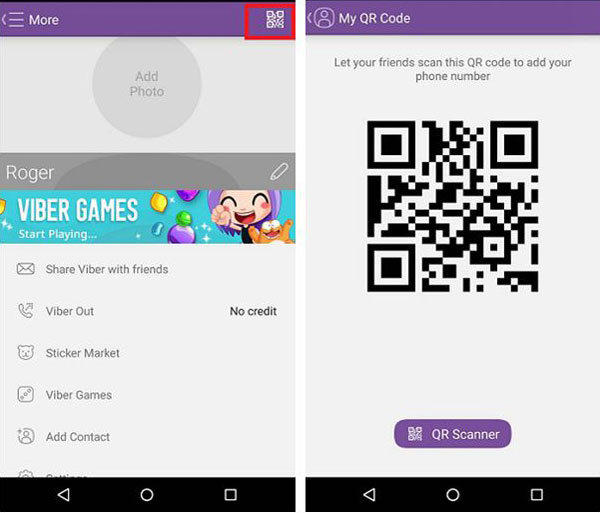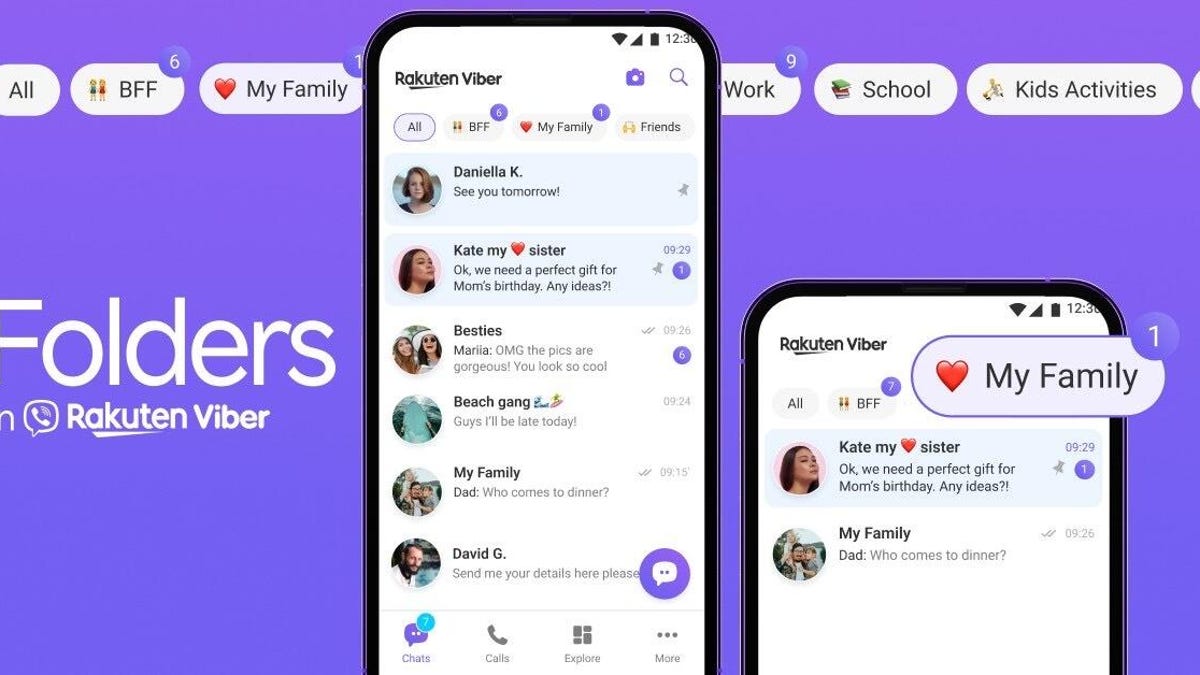One of the first steps to leveraging Viber’s features is building your contact list. However, many users search for “how to add contacts on Viber efficiently” or “Viber add contacts quickly” to streamline the process, especially when managing large contact lists or syncing across devices. In 2025, with Viber’s continuous updates, adding contacts has become more intuitive, yet optimizing the process can save time and enhance your communication experience.This article provides a detailed guide on how to add contacts on Viber efficiently, covering multiple methods, practical applications, advantages, and troubleshooting tips. Whether you’re a new user or looking to optimize your workflow, this guide will help you master contact management on Viber.
How to Add Contacts on Viber Efficiently
Viber offers several methods to add contacts, each optimized for different scenarios. Below are step-by-step instructions for iOS, Android, and desktop users, based on the 2025 version of Viber.
Method 1: Auto-Sync Contacts from Your Device
Viber automatically syncs with your phone’s contact list when granted permission, making this the most efficient method for bulk additions.
- Install and Set Up Viber:
- Download Viber from the Viber official site or App Store for iOS, or Google Play for Android.
- Log in with your phone number and verify via SMS.
- Grant Contact Permissions:
- On iOS: Go to Settings > Apps > Viber > Contacts and select Full Access.
- On Android: Navigate to Settings > Apps > Viber > Permissions > Contacts and choose Allow.
- Viber will sync all phone contacts with Viber accounts, marked by purple icons for free calls.
- Verify Sync:
- Open Viber, go to Contacts or Calls tab, and check for synced contacts.
- Contacts with Viber accounts show a purple phone/video icon; others display a green “Viber Out” icon.
Efficiency Tip: Regularly update your phone’s contact list to ensure Viber syncs new additions automatically. If sync fails, restart Viber or check permissions.
Method 2: Manually Add Contacts via Phone Number
For adding specific contacts not in your phone’s address book, manual entry is quick and precise.
- Access Add Contact Option:
- Open Viber on your phone and tap Calls or More (•••) at the bottom right.
- Select Add Contact (Android: person icon with +, iOS: + button).
- Enter Details:
- Input the phone number in international format (e.g., +1-123-456-7890 for US numbers).
- Tap Done (iOS) or Continue (Android).
- Add the contact’s name and optional photo, then tap Save or ✓.
- Invite Non-Viber Users:
- If the contact isn’t on Viber, a pop-up offers to invite them via SMS. Tap Invite or Cancel to proceed.
Efficiency Tip: Save frequently used numbers in a note app for quick copy-paste to avoid typing errors.
Method 3: Add Contacts via QR Code
For face-to-face scenarios, scanning a QR code is the fastest way to add contacts.
- Generate QR Code:
- Ask your contact to open Viber, go to More > QR Code, and display their code.
- Scan the Code:
- In Viber, tap More > Add Contact > QR Scanner.
- Grant camera permissions and scan the contact’s QR code.
- Tap Save (iOS) or ✓ (Android) to add the contact.
Efficiency Tip: Use QR codes for events or meetups to quickly exchange contacts without manual entry.
Method 4: Add Contacts from Chats or Shared Information
When someone messages you or shares a contact, Viber simplifies adding them.
- From a Chat:
- Open a chat with an unsaved contact. Tap their name at the top to view their info.
- Select Add to Contacts and confirm with Save or ✓.
- From Shared Contacts:
- If a friend shares a contact’s info card, tap Save Contact, edit details if needed, and confirm.
Efficiency Tip: Enable notifications for new messages to promptly add unsaved contacts from chats.
Method 5: Adding Contacts to Groups
For group chats or communities, efficiently adding multiple contacts is key.
- Create or Access a Group:
- Go to Chats > New Group or select an existing group.
- Tap the group name, then Add Participants.
- Select Contacts:
- Choose from your synced Viber contacts or enter phone numbers manually.
- Use international format for non-contacts (e.g., +44-123-456-7890).
Efficiency Tip: Use Viber’s group link feature to invite multiple contacts at once by sharing a URL, ideal for large communities.
Practical Applications of Efficient Contact Addition
- Business Use: Sales teams can quickly add client contacts for group discussions, saving time on follow-ups.
- Social Events: QR code scanning streamlines adding new friends at gatherings.
- Remote Teams: Auto-syncing ensures team members’ contacts are instantly available across devices.
- Community Management: Adding members to Viber Communities via group links supports large-scale engagement.
A small business owner reported that using Viber’s QR code feature reduced contact addition time by 70% during client meetups, boosting efficiency.
Common Issues and Troubleshooting
Users searching for “Viber add contacts not working” or “Viber sync contacts issue” often face these challenges:
- Contacts Not Syncing
Cause: Missing permissions or outdated app.
Solution: Verify contact permissions in phone settings. Restart the app or reinstall if needed. - Add Contact Button Missing
Cause: App corruption or outdated version.
Solution: Reinstall Viber from the official source. On iOS, check the Calls tab for the + icon. - Non-Viber Users Not Added
Cause: Incorrect phone number format.
Solution: Use international format with country code (e.g., +91-987-654-3210). - Syncing to Phone Contacts Unwanted
Cause: Viber auto-syncs to device contacts by default.
Solution: Disable sync in Viber Settings > General > Sync Contacts to prevent automatic additions to your phone’s address book.
Security Tip: Always download Viber from trusted sources to avoid malicious apps.
2025 Trends in Viber Contact Management
- AI Integration: Viber’s 2025 updates include AI-driven contact suggestions based on frequent interactions.
- Enhanced Privacy: New privacy settings allow users to control who can add them to groups, reducing spam.
- Cross-Platform Sync: Improved desktop sync ensures contacts added on mobile are instantly available on desktop.
- Community Growth: Viber Communities now support up to 1 million members, making efficient contact addition critical for admins.
Conclusion
How to add contacts on Viber efficiently? By leveraging auto-sync, manual entry, QR code scanning, and group management features, you can streamline contact addition on Viber. This guide covered detailed steps, practical applications, troubleshooting, and emerging trends to optimize your experience. Whether for personal chats, business networking, or community building, Viber’s tools make connecting effortless. Download the latest version from the Viber official site and start adding contacts with ease! With these strategies, you’ll enhance your communication efficiency and make the most of Viber’s secure, feature-rich platform.